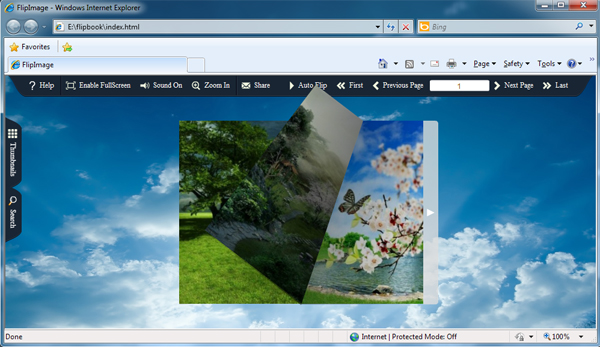1. Launch the application via the desktop shortcut ![]() ;
;
2. Click the "Import Image" icon![]() to choose images from your computer or camera;
to choose images from your computer or camera;
3. Drag images to their destined places, click "Add Page" icon![]() to add new page;
to add new page;
4. Click![]() icon to enter into template setting interface;;
icon to enter into template setting interface;;
5. Define parameters for eBooks, such as Book, Tool Bar, Bookmarks, and then click the "Apply Change" icon![]() ;
;
6. Click "Convert to Flipping Book" icon![]() to enter into Output interface;
to enter into Output interface;
7. Choose Output Type from HTML, ZIP and EXE, here take![]() as example;
as example;
8. Click![]() to set Output Folder as "E:\flipbooks", input File Name as "index";
to set Output Folder as "E:\flipbooks", input File Name as "index";
9. At last, click![]() icon to output created page-flipping eBook.
icon to output created page-flipping eBook.
You can open the "flipbooks" folder in "E:\", there are three files in this folder:
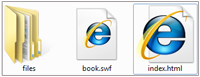
Open "" to view your created page-flipping book via Web Browser, such as Internet Explorer, Google Chrome, Firefox, etc.