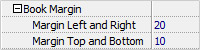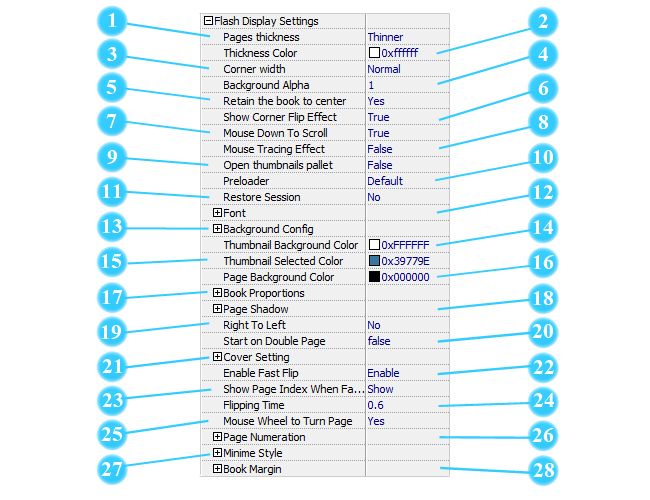
 Page Thickness
Page Thickness

To make your eBook more like a real book, you can set page thickness. There are 5 types of page thickness: None, Thinner, Thin, Thick and Thicker. And when you move the mouse over the book edge, you will see page number tips and you can click it go to that page directly.
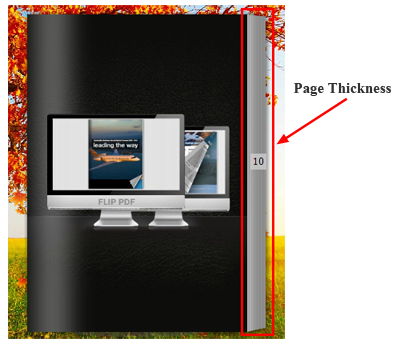
 Corner Width
Corner Width
Corner width is the area that shows flipping status at the corner when mouse moves over the book corner. You can define corner flip width with 8 levels.
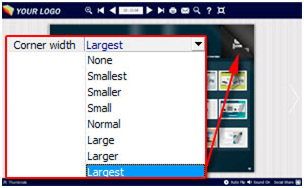
 Background Alpha
Background Alpha

Set the value (0-1) of alpha to control the transparence of the background in flip book. For example, you can set the value as 0 to make the book background as transparent completely, when you embed the book in other HTML page, it will show the background of that HTML only.
 Retain the book to center
Retain the book to center

If you select "No" in this option, the eBook will be shown on the right-side. This setting is for embedding special background image, such as advertisement or company logo.
 Show Corner Flip Effect
Show Corner Flip Effect
Show the Corner Flip Effect at the beginning to tell readers that they can drag or click the corner to turn pages directly.
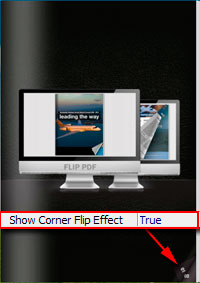
 Mouse Down To Scroll
Mouse Down To Scroll
Once you enable this option, readers can left click to press Mouse Down to scroll the page to the mouse point.
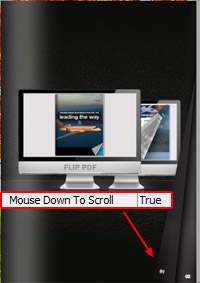
 Mouse Tracing Effect
Mouse Tracing Effect
Show Mouse Tracing Effect at the beginning to tell readers that they can drag or click the corner to turn page. If the book is set to open with double page spread, then the Mouse Tracing Effect won't work.
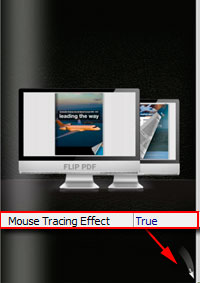
 Restore Session
Restore Session

Enable this option to remember the page a reader viewed before he closed the book last time and it will prompt to ask the reader whether to open the flipbook on this page or not.
 Font
Font
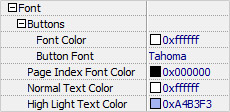
You can choose font type for the feature button prompts and customize font color for them. Besides, you can also customize font color for Page Index, Normal Text and Highlight Text.
 Background Config
Background Config
Background Color:
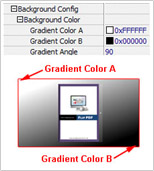
Define background for your flipbook with gradient color or pure color (the same color for "Gradient Color A" and "Gradient Color B"). Gradient Angle is the angle between two colors.
Background Image (set in Classical and Spread templates):
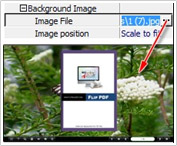
Click the icon  to choose background image from your computer, and there are 11 kinds of "Image Position" for you to choose: Scale to fit, Fill, Top Left, Top Center, Top Right, Middle Left, Middle Center, Middle Right, Bottom Left, Bottom Center and Bottom Right. icon to choose "Sound File" from your computer.
to choose background image from your computer, and there are 11 kinds of "Image Position" for you to choose: Scale to fit, Fill, Top Left, Top Center, Top Right, Middle Left, Middle Center, Middle Right, Bottom Left, Bottom Center and Bottom Right. icon to choose "Sound File" from your computer.
Background Image (set in Float template):
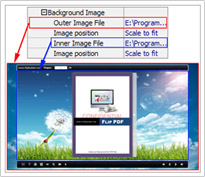
Float template enables you to add two background images: Outer Image and Inner Image. You can make Inner background image to show special information, such as advertisement or company logo, etc. There are also 11 kinds of "Image Position" for you to choose: Scale to fit, Fill, Top Left, Top Center, Top Right, Middle Left, Middle Center, Middle Right, Bottom Left, Bottom Center and Bottom Right.
 Thumbnail Selected Color
Thumbnail Selected Color

Customize the thumbnail selected color. When a thumbnail is selected, it will show in the custom color.
 Page Background Color
Page Background Color
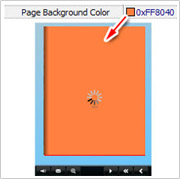
When load pages, or if the page number of your PDF file is odd, then the page (the last page) will show with the "Page Background Color".
 Book Proportions
Book Proportions
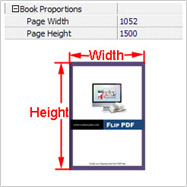
Please note that the values are not fixed in pixels or inches, they just represent a ratio for "Page Width: Page Height", and the book size will be changed depend on your Explorer Window Size.
 Page Shadow
Page Shadow
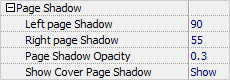
The value also takes the value of Book Proportions as reference, and the value interval of "Page Shadow Opacity" is "0~1", the larger value refers to the deeper shadow color.
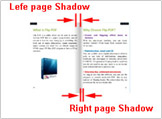
 Right to Left
Right to Left
If the language of your file is read from right to left (such as Arabic), then choose "Yes" in "Right to Left" option.
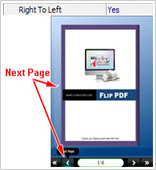
 Start on Double Page
Start on Double Page
Open your book in double-page spread or not. "Yes" means open book without cover, presenting first two pages at a time. If you have odd number pages, you can set this option as "Yes".
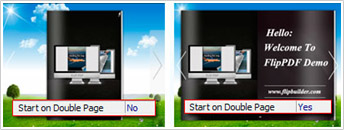
 Backward Button
Backward Button
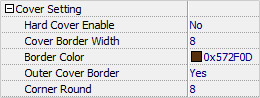
If you want create hard cover effect (a book bound with rigid protective covers) for your flipbook, choose "Yes" in "Hard Cover" option. And you can set border width and border color for the book. Besides, you can add border and set round radius for the cover.
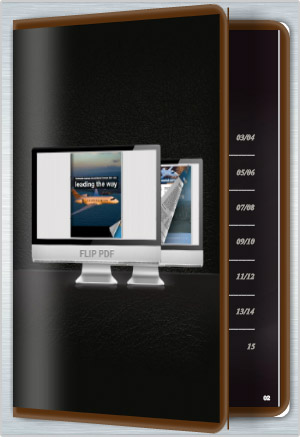
 Enable Fast Flip
Enable Fast Flip

Fast Flip allows you to flip to next or previous page by clicking the buttons without a break. That means you can flip multiple pages consecutively instead of waiting for a page finishes flipping.
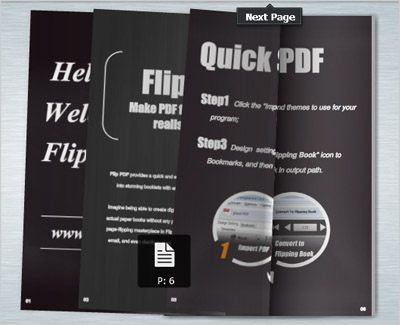
 Show Page Index When Fast Flip
Show Page Index When Fast Flip

Once you enable Fast Flip option to flip the pages, readers will see the pop-up page index box that shows the page to which they flip.
 Page Numeration
Page Numeration
Set caption for each page of your book. The format is: "acture page number:caption;". For example, if you set "1:I;2:II;3:III;4:IV;5:V;6:First Unit;7:;8-100:1+", it will show "I" for the first page, "II" the second page, "III" for the third page, "IV" for the forth page, "V" for the fifth page, "First Unit" for the sixth page, empty/nothing shown for the seventh page, then show "1,2,3...93"for page 8 to 100 (1+ means show caption from number 1, and increase 1 corresponding to the later pages). Another example, you have 30 pages book and you want to show page numbers from 3001 to 3030, then you can set caption as "1-30:3001+".
The caption value also can be set with Macro: StartPageIndex-EndPageIndex:any string{N/R/r+StartNumber}any other string ("N" means Arabic number, "R" means uppercase Roman number, "r" means lowercase Roman number, "+" means increase progressively). For example ,if you want to show page numbers for a 1000 page book as P6,P7,P8...P1005, you may use this: 1-1000:P{N+6}; if you want to show page number for a 10 page book like, Page I#, Page II#, Page III#, Page IV#... Page X#, you can simply use "1-10:Page {R+}#".
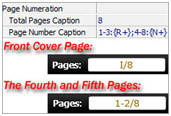
 Minime Style
Minime Style
If you want to present Page-flipping eBook pages directly without showing toolbar, especially when you want to embed eBook into a small area in existing webpages, then you can use this "Minime Style". The Minime Style will trigger when the Width or Height of the Flash Container is less than the defined value. You can also always show the page-flipping eBook in Minime Style with adding a parameter to your URL like this:
www.yourdomain.com/index.html?alwaysMinimeStyle=true .
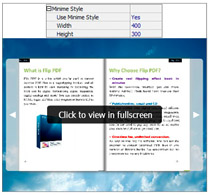
 Thickness Color
Thickness Color
 Open thumbnails pallet
Open thumbnails pallet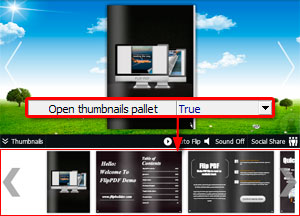
 Preloader
Preloader
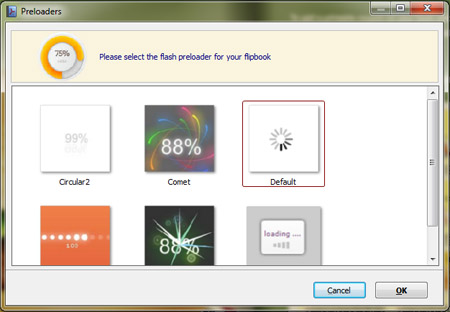
 Thumbnail Background Color
Thumbnail Background Color
 Flipping Time
Flipping Time
 Mouse Wheel to Turn page
Mouse Wheel to Turn page
 Book Margin
Book Margin