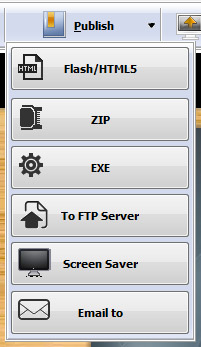
Click the inverted triangle next to "Publish" button and you will see a drop-down box which shows different output formats.
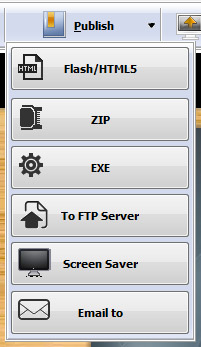
Click these 3 options to enter into output interface: Flash/HTML5, ZIP and EXE
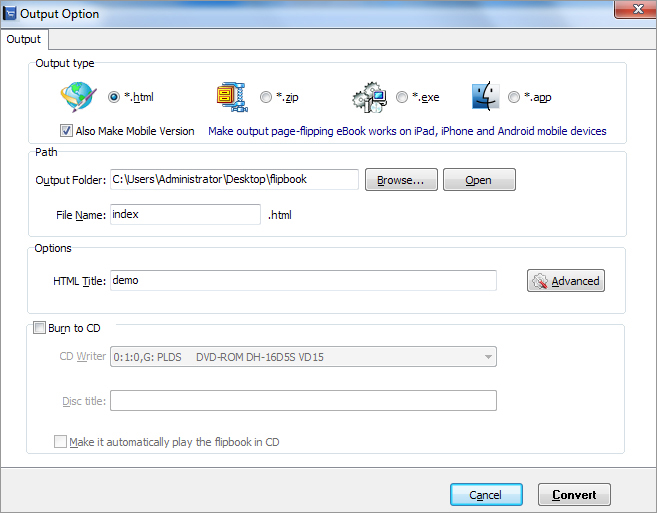
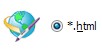
This output type is for uploading created page-flipping ebook onto websites.
You can define HTML Title and other properties by clicking "Advanced" button:
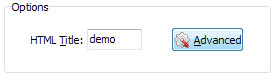
Set Keywords, Description or even Script in the below interface:
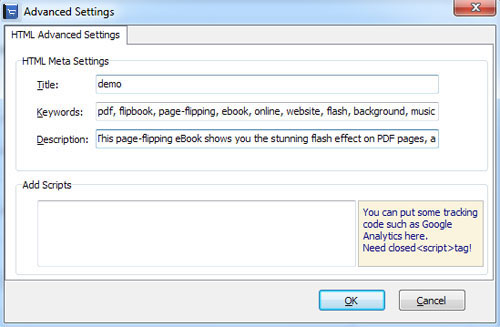
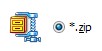
This output type is for compressing the created files into an integral ZIP package which can be sending out as attachment directly.
You can also define HTML Advanced Settings by clicking "Advanced" icon: ![]()
Your recipients just need to uncompress the ZIP file and then they can view the HTML flipbook instantly:
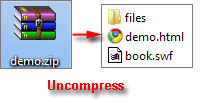
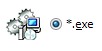
This output type is for outputting created flipbook as a single executive file, easy storing and easy viewing:

You can also define Icon and Opening Window Size in Advanced Settings:
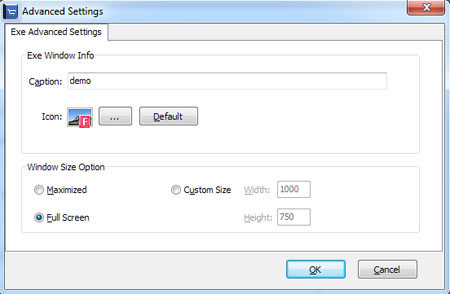

If you want to make executable application to run on Mac devices, you can output as "*.app" format.
FBR is especially designed format to read with free Flip Reader (http://www.flipbuilder.com/flip-reader/ ), easy email and read offline.
You can even output Mobile Version while choosing HTML or ZIP format at the same time.
After creating mobile versions, you just need to output all files online (including HTML, SWF, "files" and "mobile" folders), then you can visit the flipbook page through your mobile browser.
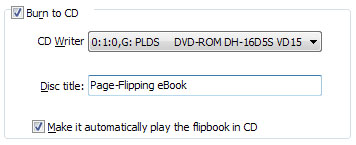
After choosing output type, then check the option "Burn to CD", set "CD Writer", define "Disc title".
How to make created eBooks available for others online, more details this support page: http://flipbuilder.com/support/how-can-i-share-my-created-ebook-online.htm .
At last click![]() button to output flipbook in your defined type.
button to output flipbook in your defined type.
And you can also choose output book "To FTP Server", "Screen Saver" or "Email To".
Click ![]() and you can publish the flip book to the server directly.
and you can publish the flip book to the server directly.
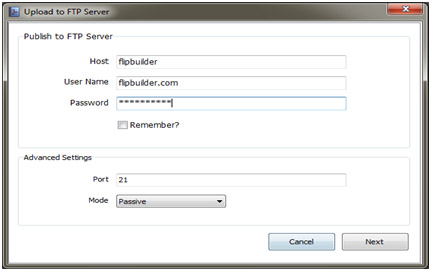
Click![]() to output your flip book in ".scr" format.
to output your flip book in ".scr" format.
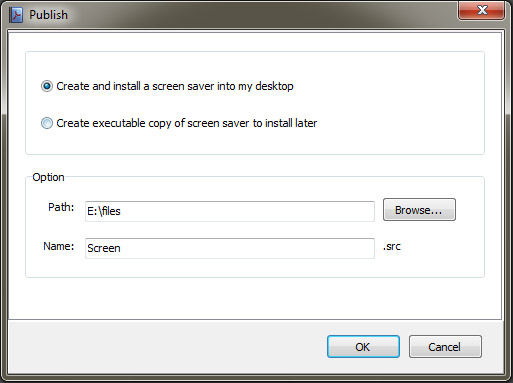
Click![]() to send the flip book to others via email.
to send the flip book to others via email.
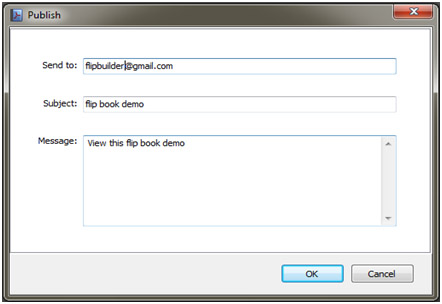
After you enter the email address, subject and message, click OK and the flip book will be sent out in ZIP file via email.
(About "How to make created eBooks available for others online", you can click here to view details.)