How to set default Windows Mail Client?
Can I set Outlook as the default Windows mail client and email the output flipbook to others?
In Windows Operating System, there are many different email programs such as Outlook, Thunderbird and IncrediMail. If you install multiple email programs on your computer, you can choose one as the default Windows mail client. After you choose and set the default mail client, you can send the flip book and other files via this email program. Below steps will show you how to set Outlook, Thunderbird and IncrediMail as the default mail client.
Set Outlook as the default Windows Mail Client:
1. Start Office Outlook, click "Options" in the "Tool" menu, and then click the "Other" tab;
2. Under "General" option, select the "Make Outlook the default program for E-mail, Contacts, and Calendar" box.
Note: Making Outlook the default program for e-mail, contacts, and calendar does not automatically add or configure e-mail accounts in your Outlook profile. If you want to send or read e-mail messages in Outlook, you must add and configure the e-mail account as well. For more information about adding and configuring e-mail accounts, see the links in the See Also section.
Â
Set Thunderbird as the default Windows Mail Client:
Force Thunderbird to check if it is the default email program.
Thunderbird can be configured to check if it is the operating system's default mail client each time it is started;
(1) Launch Thunderbird, select Tools>> Options;
(2) On the "Advanced" panel, click on the "General" tab;
(3) Don't forget to enable the "Always check to see if Thunderbird is the default mail client on startup" option;
(4) Click the "Check Now" button to see if Thunderbird has been set as the default mail client.
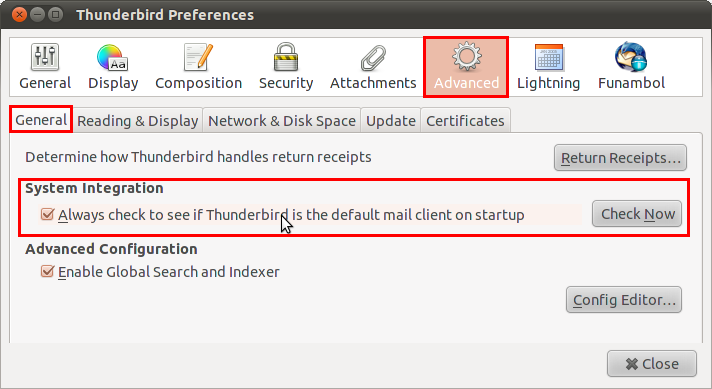
Â
Note:If you want to set Thunderbird as the default client for e-mail, newsgroups or feeds, check the corresponding boxes and click OK. When a box is grayed out, Thunderbird is already set as the default client for that purpose.
If you set Thunderbird to be the default mail client, other applications (such as your web browser or word processing application) may need to be restarted to be aware of the change.
Set Thunderbird as the operating system default
The steps of configuring the default email application might be different in different versions of Windows OS. Yet in general, you can follow Start>> Control Panel>> Add or Remove Programs>> Set Program Access or Defaults. And you can set Thunderbird as the default email client in the "Custom Settings".
Set Thunderbird as an application default
In some cases (such as Firefox on KDE Linux), the application doesn't check the operating system preferences to determine the default email program. In such circumstances, you must set the default in the application itself. And for info on how to set the default in the application, please refer to the application documentation.
Â
Set IncrediMail as the default Windows Mail Client:
To make IncrediMail as the default email client, just start IncrediMail and click the "Tool" menu, in the drop-down list, click "Options…" and then the"Make Default" button.
If the "Make Default" button appears to be grey, you will need to follow the below steps to make IncrediMail act as your default email client.
1. Right-click on the IncrediMail Tray Icon (the orange envelope) and select "Exit";
2. Launch Outlook Express, click the "Tools" menu and then "Options…";
3. In the pop-up "Options" dialog, click the "Make Default" button and close the "Options…" dialog;
4. Close Outlook Express and go back to IncrediMail, click the "Tools" menu again and then "Options…", and in the "Options" dialog, click the "Make Default" button and then close the dialog.

