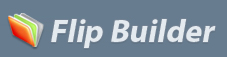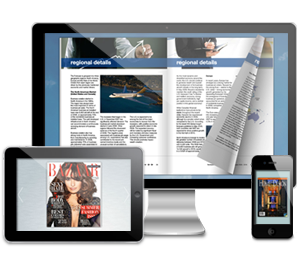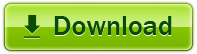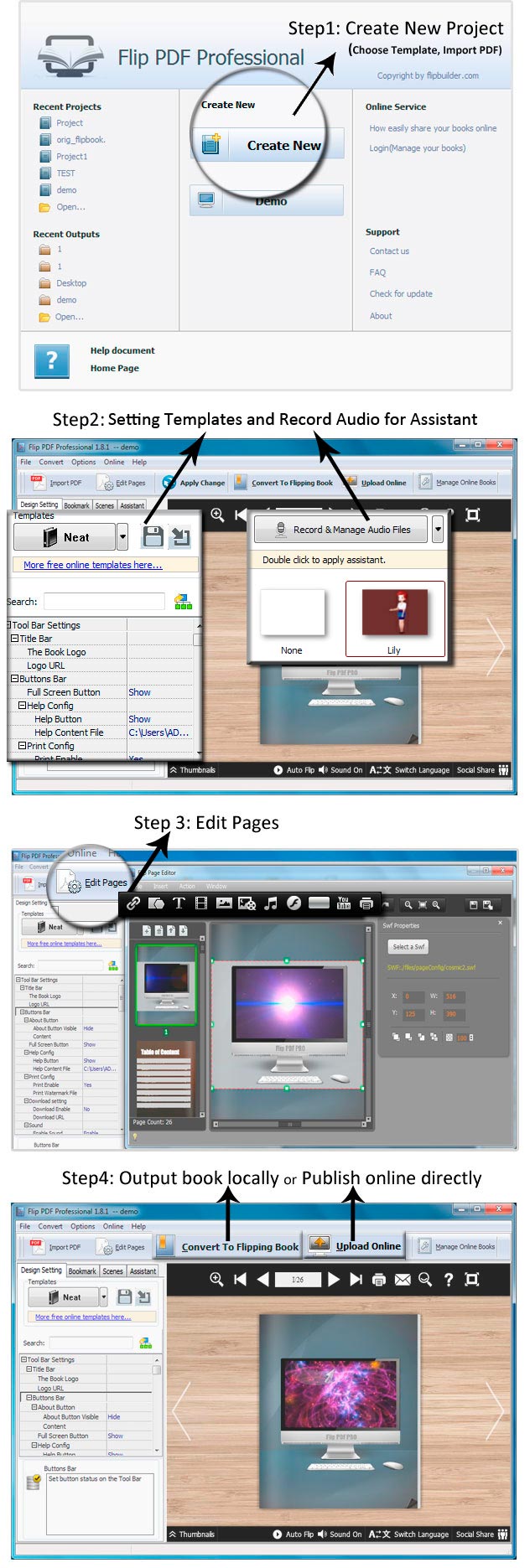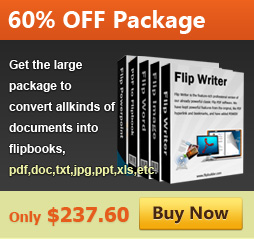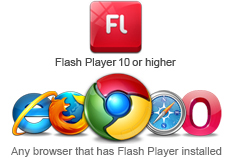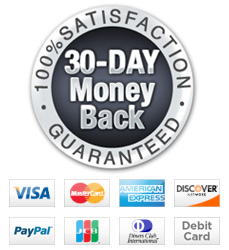In minutes you can transform your digital publications into gorgeous and easy to manipulate turn page digital magazines. With a turn page digital publication, the world will be as excited by the delivery as they are by
your amazing content. Do not be fooled by other turn page tools, only Flip PDF and Flip PDF Pro give you an unlimited supply of templates and tools to give your work that edge.
Flip PDF is the easy way to
convert PDF files, into stunning booklets with amazing page-flipping animations and sound!
Flip PDF Pro Allows you to embed video, audio, Flash and links into Page-flipping eBooks, use command line to automate eBooks creation.
Turn page digital magazine demo
I. Flip PDF Professional Features
- Easy Import with Various Options
- 1. Convert PDF to Adobe© Flash® based page-flipping eBooks.
- 2. Batch convert multiple PDF files to a single or multiple page-flipping eBooks.
- 3. Offer Project Panel to easy open or save project.
- 4. Provide command line version.
- 5. Import bookmarks (outline) with PDF, and edit them manually.
- 6. Import hyperlinks with PDF, include web link, page link, email link.
- 7. Import text so text is searchable, define the minimum search characters.
- 8. Add watermarks text, image, dynamic date/ time etc to page-flipping eBooks.
- 9. Define quality and size for normal version and mobile version.
- 10. Detect landscape page to present as two-page spread; .
- Flexible Output Formats
- Publish online directly with using FlipBuilder Upload Service.
- Output in different formats: HTML, EXE, Zip, Mac App, Mobile version and Burn to CD.
1. HTML allows you to upload to a website to be viewed online (with title, keywords and other metadata defined).
2. EXE (with setting title, icon and open window size) and Zip allow you to send to your user by email to be viewed on their computer.
3. App (Mac Application) is executable application can be run on Mac.
4. Mobile version is to output HTML flipbook which can be viewed on mobile devices via Browsers (support slide single pages on mobiles).
5. Burn to CD allows you to burn to disk so you can send your user physical media for viewing on their computer.
- Customize on Pre-designed Templates
- 1.Download different templates online (http://www.flipbuilder.com/templates-themes/ ).
- 2.Apply a pre-designed template, theme and scene.
- 3.Preview the output effect instantly.
- 4.Show Assistant and scrolling tips in your book, and record or embed sound directly.
- 5.Add HTML Title in Float template which can be clicked to visit webpage online.
- 6.Add Image or Flash logo to insert before Book Title in Float template.
- 7.Define book proportions, margin size, shadow manually.
- 8.Replace existing icons on toolbar by editing Icon Flash file.
- 9.Add new icons into toolbar with calling new actions.
- 10.Set background color and image.
- 11.Insert background music either for continuous play (loop) or for a set duration.
- 12.Set eBook reading from right to left (for Right-to-Left languages such as Arabic).
- 13.Choose hard cover for eBooks.
- 14.Set fonts for Flash and Bookmark panel.
- 15.Export edited bookmarks as Text file to import and use later.
- 16.Set Page Number Box to show at top or bottom in Float, set start page number.
- Provide Multiple Control Tools
- 1.Edit pages with shapes, text, links, images, videos, flash or sound files.
- 2.Add Button on pages to open link page, call Javascript action, play Flash/Video in pop-up Window.
- 3.Add page, delete page, re-order and sort page in Page Edit window.
- 4.Export projects added in Page Editor, like links, swf, movies to import and use later.
- 5.Define the language for your published page-flipping eBook, multi-language switchable.
- 6.Add password to protect your page-flipping eBook.
- 7.Add Google Analytics Support.
- 8.Add watermark image or SWF to show on print out pages.
- 9.Add Help config to manually define content with using Image or SWF.
- 10.Add Minime Style to show page-flipping eBooks without toolbar.
- 11.Set permissions for downloading, printing, social sharing, Home, About button and more.
- 12.Edit bookmark manually and set bookmark panel to show on left or right side.
- 13.Export and save settings for future uses.
- 14.Save and Load your project.
II. Page-flipping multiple PDF eBook features
With the page-flipping ebook you have created, your book readers will be able to:
- 1. Show flip effect on the page corner at the very beginning.
- 2. Drag the corner to flip a page.
- 3. Click page shadows to flip a page.
- 4. Follow the scrolling tips and listen to the audio you recorded for assistant.
- 5. Single/Double Page view.
- 6. View with pre-loading needed pages to open quickly, do not need to wait all pages loaded.
- 7. Use button to control page, such as Previous, Next, First, Last etc.
- 8. Adjust buttons on toolbar automatically based on container size.
- 9. View flipbook automatically or repeatedly.
- 10. View page-flipping ebook full screen.
- 11. Use thumbnail to navigate.
- 12. Search whole eBook.
- 13. Print out the whole ebook or a range of pages directly (support to clip area on pages and then print).
- 14. Download the uploaded page-flipping eBook from web site directly.
- 15. Double-click to zoom in or zoom out.
- 16. Zoom in/ out both pages.
- 17. Share eBook url via email.
- 18. Open or close page-turning sound.
- 19. Open to a certain page in Browser by adding a suffix like this: ?pageIndex=4.
- 20. View output page-flipping eBook on iPad, iPhone and Android devices (slide single pages mode supported).