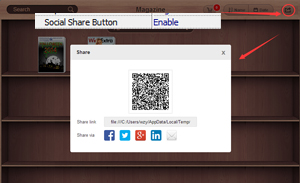BookCase Design:
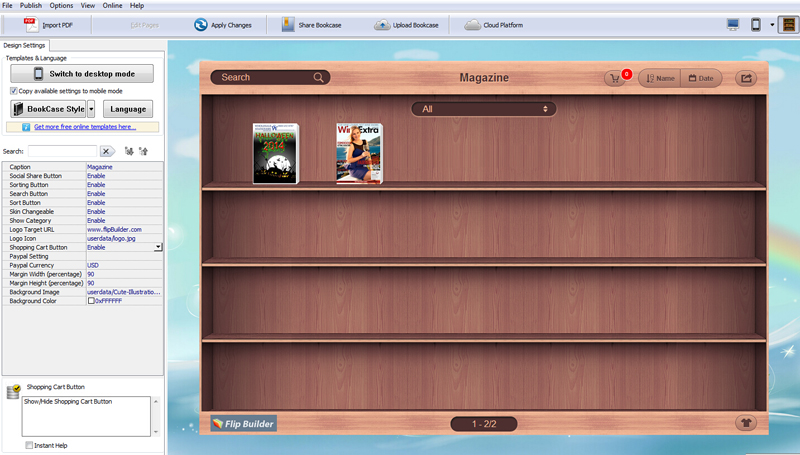
You can set Logo Settings, Shopping Cart setting and bookcase displaying settings. You can also use beautiful pictures as the background of your BookCase.
1. Logo Setting
2. BookCase Toolbar Settings
3. BookCase Shopping Cart Setting
4. BookCase Display Settings
5. Share Setting
1. Logo Setting:
Customize book logo for showing on the bottom of your BookCase, you can also add link on the logo for viewers to click and visit your webpage directly:
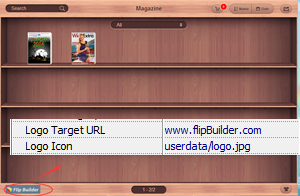
2. BookCase ToolBar Settings:
i. Skin Changeable
Enable skin changeable, then you can change the bookcase skin freely.
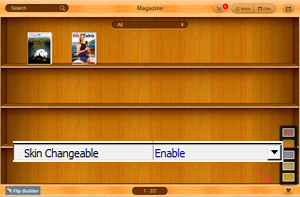
ii. Sort By Config
You can allow readers to sort your books in different orders, like Date, Name,New(added "New" icon in Book Manage interface) and Hot (added "Hot" icon in Book Manage interface).
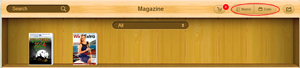
3. BookCase Shopping Cart Setting:
If you want to sell your books, you can show shopping cart on toolbar, and don't forget set your PayPal Account Name:
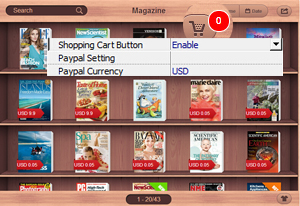
When readers want to order your eBook, they can click the book to "Add to Cart" or "Buy Now" via PayPal directly:
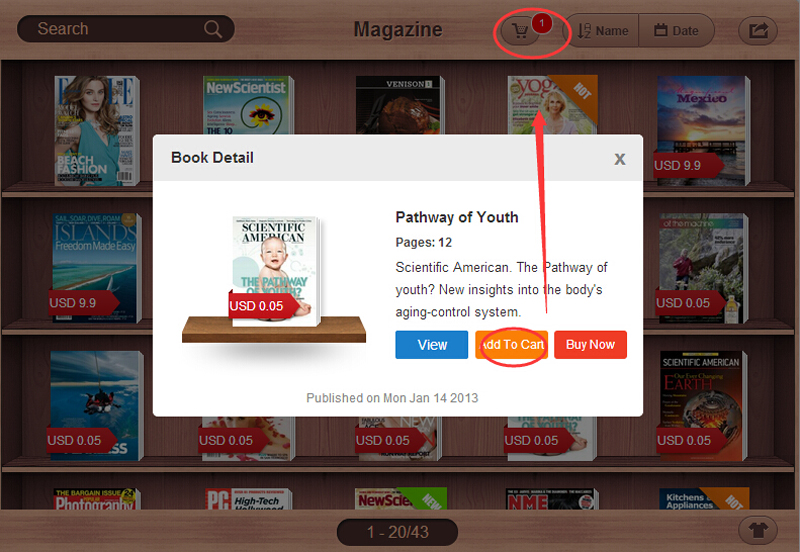
4. BookCase Display Settings:
i. Search Config
Simple click to enable search feature

ii. Book Information Config
You can define settings for showing page number on Book Detail window or not:
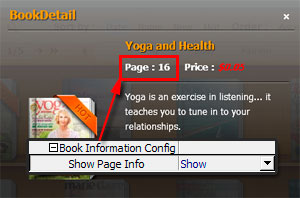
iii. Background Image
Add your own unique image as the background to beautify the bookcase.
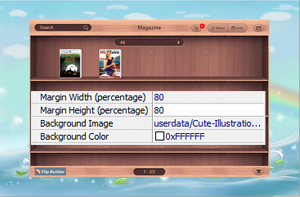
5. Share Setting:
If you want readers to share via Email, Facebook, Twitter, you can enable social share button.