You can click "Cloud Platform"button ![]() to enter the online management interface.Then you can click "Book Manager" button
to enter the online management interface.Then you can click "Book Manager" button![]() to check books which will be shown in BookCase, modify book information, or even add more online eBooks with ease.
to check books which will be shown in BookCase, modify book information, or even add more online eBooks with ease.
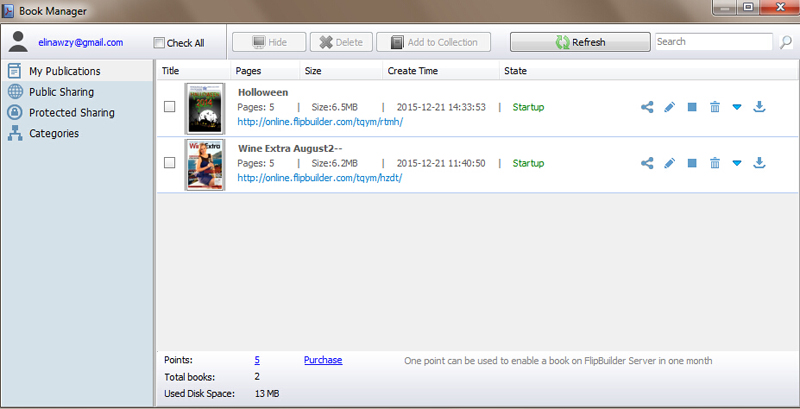
Right-click on a book and you can modify the book info by choosing "Book Detail" option. You can modify book Title, Description, Share Options:
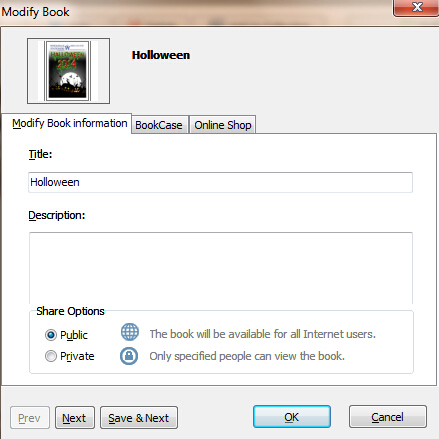
Public: The book will be available for all Internet users. (No restrictions for all readers to view your book online.)
Private: Only specified people can view the book. (Useful if you want to sell your book online, and only paid people will be added to the "allow read" list and get authorization to view your book online.)
To sell your book online, you need to make your book "Private" first, and then set options in this "Online Shop" page:
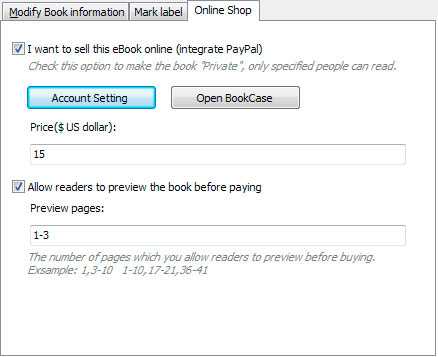
Check "I want to sell this eBook online (integrate PayPal)", and then define your PayPal "Account Setting":
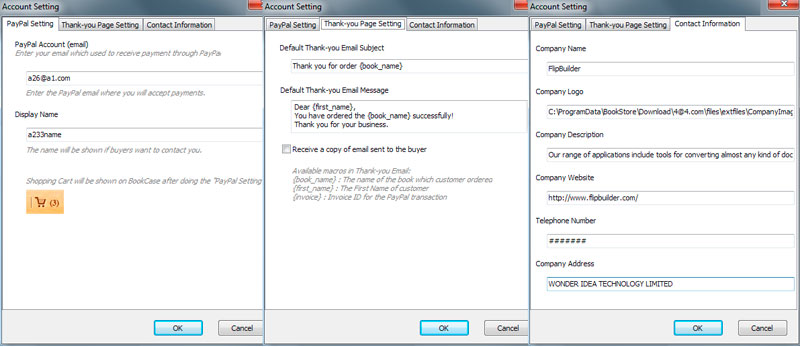
Then set price for this book, and you can also set number of pages for people to preview before buying the book.
You can build different categories to make book management and presentation more easier and clearer. Click "Categories" on left menu and click "New Collection" to build a Category, then right-click some book and add to this Category easily.
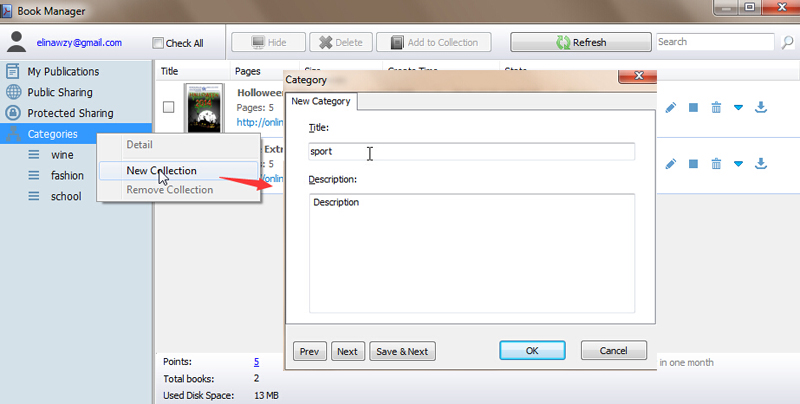
Besides books you published on FlipBuilder Server, you can also show other online books in your BookCase. Right-click on book list and choose option "Add External Online Book". Then you can set Book cover, Book URL, Pages, modify book info like Title, Description, Mark label and whether sell online or not.
