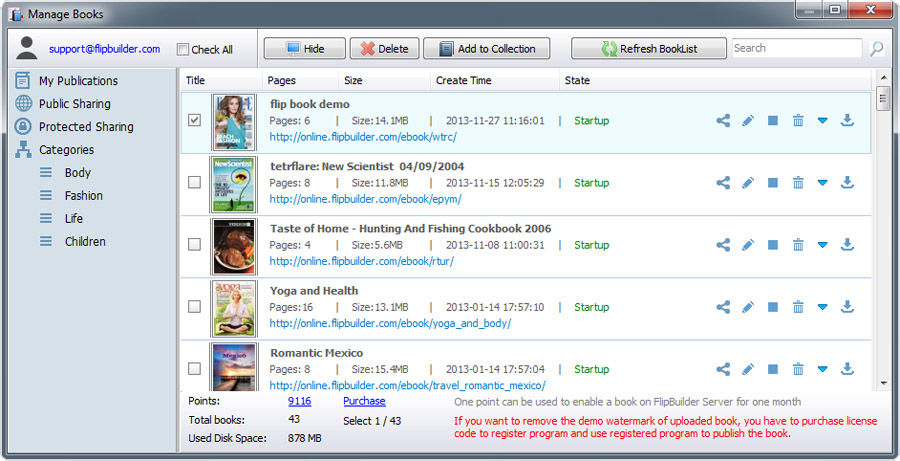
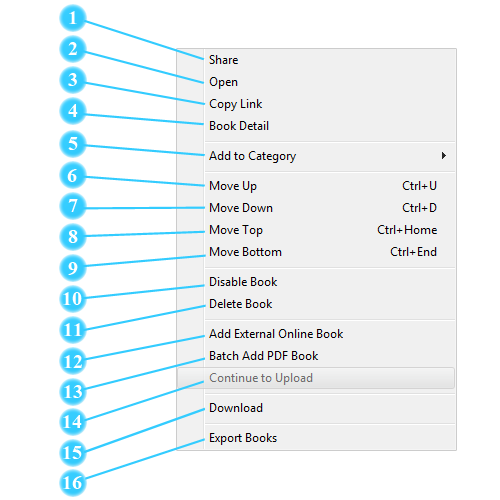
 Share
Share
You can share the book via social networks or email.
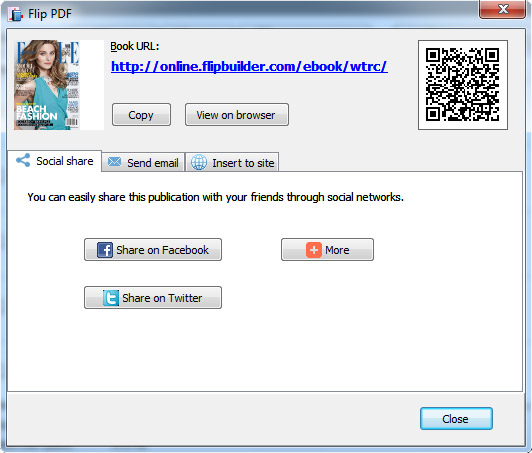
Besides, you can embed the flipbook publication to your website by copying and pasting the embed code to your HTML web page.
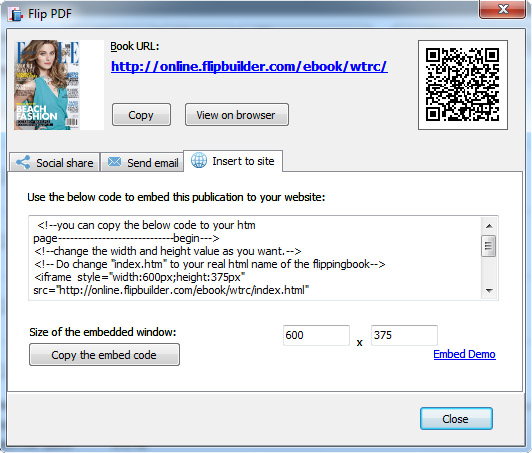
 Book Detail
Book Detail
 Modify Book information
Modify Book information
You can change title and description for the flipbook. And you can also set it as public or private.
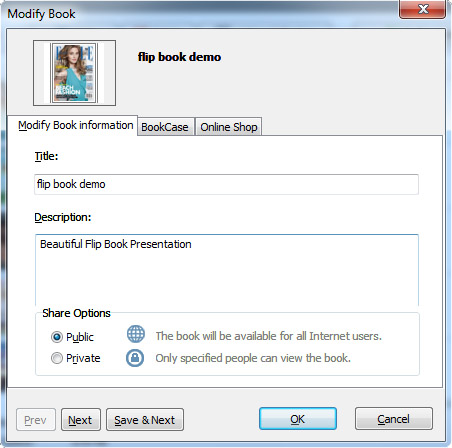
 BookCase
BookCase
Show the flipbook in your bookcase and you can add label to the flipbook.
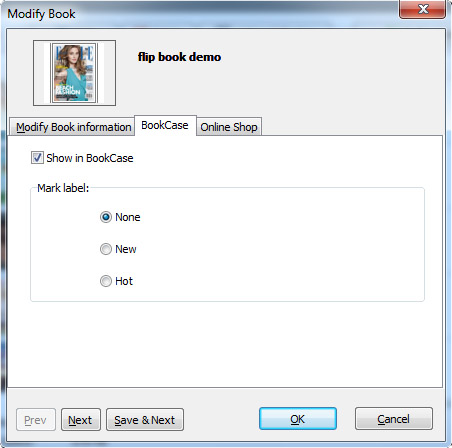
 Online Shop
Online Shop
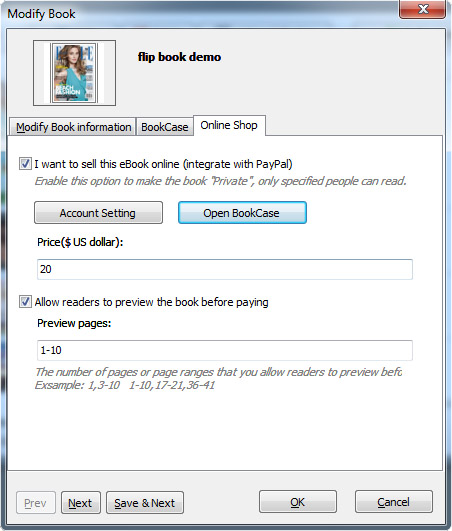
You can sell your book online with PayPal integrated. Click the "Account Setting" button to customize account settings: PayPal settings, thank you page settings and contact info.
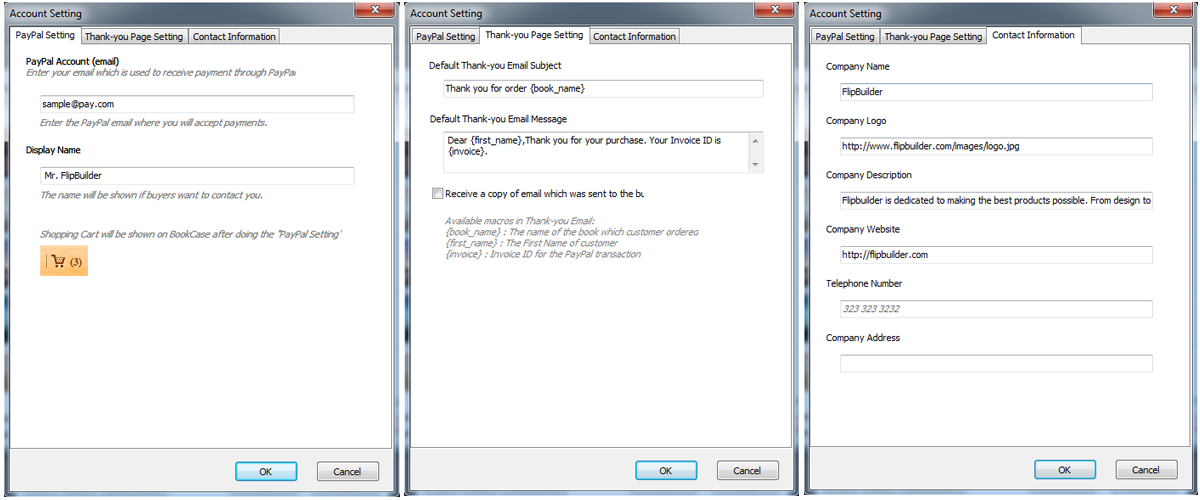
 Add to Category
Add to Category
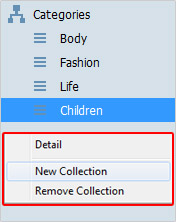
When you upload the flipbook to FlipBuilder Cloud Host, Flip PDF will add the book to the default category by default. And you can create new collections for different book types by right clicking on any category and then select "New Collection" in the pop-up box. Then you will see below window where you can define title and description for the new collection.
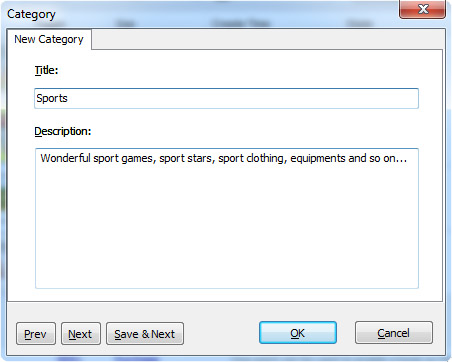
And then you can select a book in a category and add to another category with ease. Also, you can modify details (title and description) or delete existing categories.
 Disable Book
Disable Book
Once you select a book and select "Disable Book" option, you will see below window. And once you disable the book, it won't show up and can't be accessed by readers. But if you want it to be accessible again, you just need to enable it again.
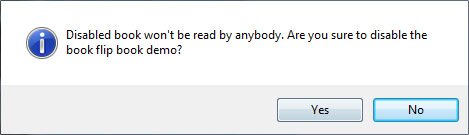
 Delete Book
Delete Book
If you don't need a book any more, you can delete it from you collections. And the book will be no longer available to anyone including you. And if you want it to show up again, you will have to upload it again, but the URL will not be the same one as it was.
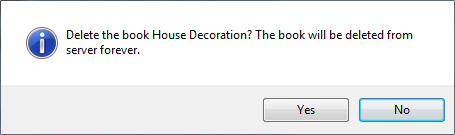
 Add External Online Book
Add External Online Book
In addition to uploading flipbooks created by our software, you can also add external online books. You just need to input the Book URL, select a book cover and input total number of pages. Besides, you can customize title and description for the external online book and show it on your bookcase.
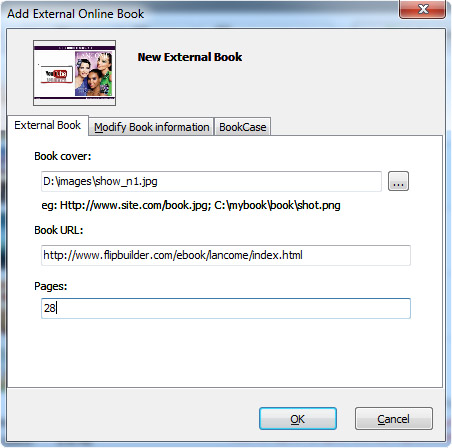
 Batch Add PDF Books
Batch Add PDF Books
You can convert a batch of PDF files into flipbooks and upload them to FlipBuilder Online Server.
 Download
Download
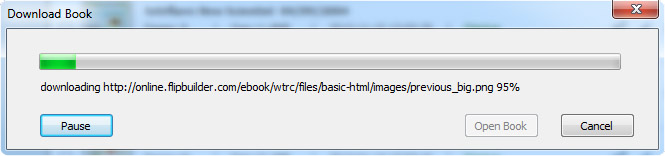
You can download the book and open it in the software so you can modify, publish it to local or upload it online.
 Export Books
Export Books
You can export the books to a CSV file that shows book title, file size and upload time of each book.
 Open
Open Copy Link
Copy Link Move Up
Move Up Move Down
Move Down Move Top
Move Top Move Bottom
Move Bottom Continue to Upload
Continue to Upload