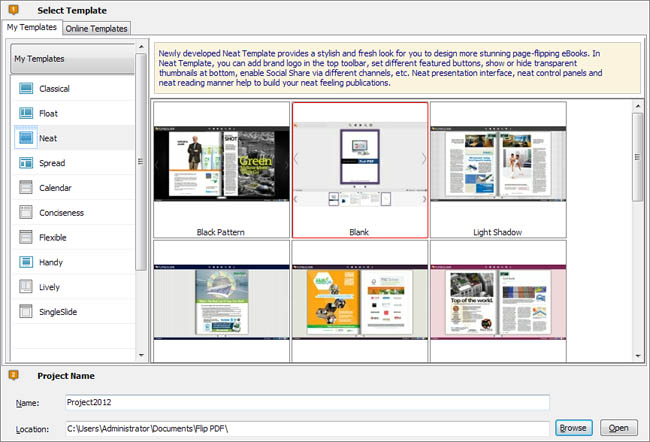
Click "Create New" button in Project Panel to build your own project, select template, define project name and location.
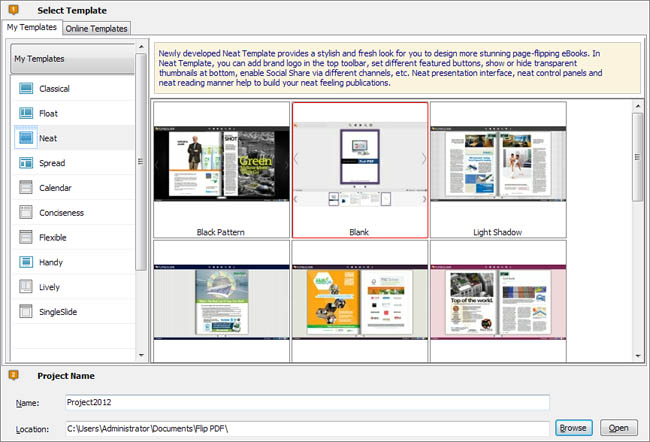
You can select Template and Theme from the list, or go to "Online Templates" panel to download more templates and themes to use in Flip PDF Corporate Edition.
More templates and themes online: http://www.flipbuilder.com/templates-themes/ .
Then click "Next" to enter into PDF Import interface:
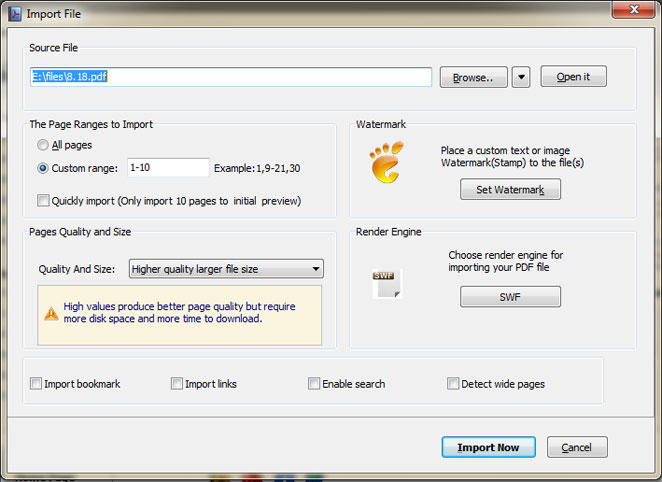
![]() Click this icon to open the PDF file you want to convert;
Click this icon to open the PDF file you want to convert;
![]() View content of added PDF file to clarify before converting.
View content of added PDF file to clarify before converting.
![]() Convert all pages to page-flipping eBook;
Convert all pages to page-flipping eBook;
![]() Convert defined range page;
Convert defined range page;
![]() Just preview effect on first 10 pages.
Just preview effect on first 10 pages.
![]() Add image or text watermark to flipping pages.
Add image or text watermark to flipping pages.
![]() Check this option first to choose default stamps or add new ones:
Check this option first to choose default stamps or add new ones:
![]()
There are five types of "Quality And Size" for you to choose:
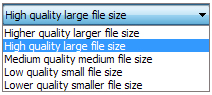
![]() If your PDF file contains bookmarks, check this option to use in output page-flipping eBook;
If your PDF file contains bookmarks, check this option to use in output page-flipping eBook;
![]() If your PDF file has links, check this to enable in flipbook;
If your PDF file has links, check this to enable in flipbook;
![]() Check this option to enable search functionality in created flipbook.
Check this option to enable search functionality in created flipbook.
![]() Check this option to make landscape page in PDF file to be presented as two-page spread in output flipbook.
Check this option to make landscape page in PDF file to be presented as two-page spread in output flipbook.