1. Launch
Launch the application via the desktop shortcut;
2. Create New Project
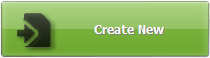
Click "Create New" button to open Import window;
3. Import PDF
Click the "Browse.." icon ![]() to browse and select a PDF file, and then click the "Import Now" icon
to browse and select a PDF file, and then click the "Import Now" icon ![]() .
.
4. Customize Flipbook
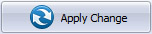
Customize the eBooks with template, theme, custom settings and so on; and then click the "Apply Change" icon;
5. Add Multimedia
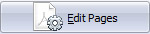
Click the "Edit Pages" icon to open Page Editor and you can add multimedia (e.g., local video, YouTube, Vimeo, audio, images) to the flipbook.
6. Publish Flipbook
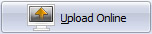
Click the "Upload Online" icon to publish the flipbook online using FlipBuilder Online Services;
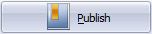
or the"Publish" icon to publish the page-flipping eBook to your local computer.
You can view your created page-flipping book via Web Browser, such as Internet Explorer, Google Chrome, Firefox, etc.
Copyright 2019 by FlipBuilder.com