Click the "Publish" icon to publish the flipbook to your local computer. You can publish the book in HTML, ZIP, EXE, App, FBR, mobile version and Burn to CD.
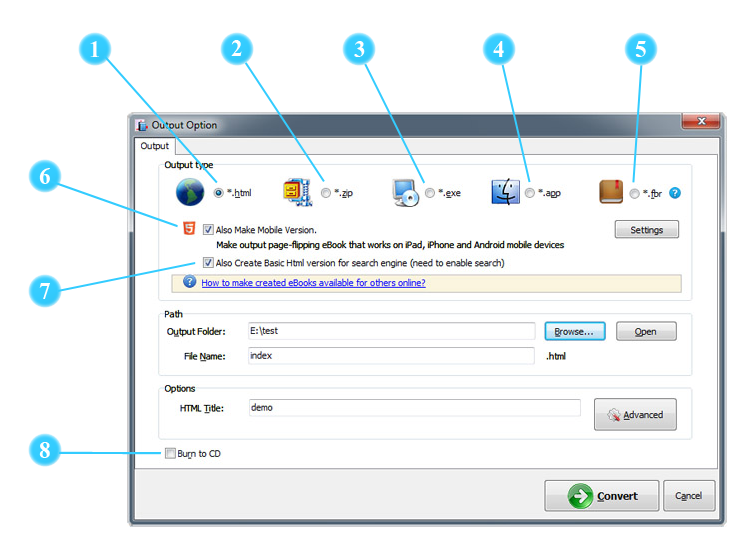
 HTML
HTML
HTML output type allows you to publish and upload created page-flipping eBook online and embed to websites.
You can define HTML Title and other properties by clicking "Advanced" button:
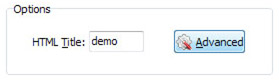
Set Keywords, Description or even Script in the below interface:
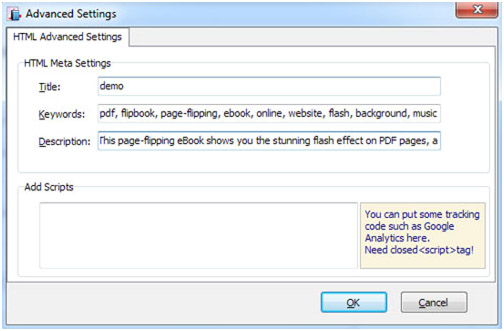
 ZIP
ZIP
ZIP output type is to compress the created files into an integral ZIP package which can be sent out as attachment directly.
You can also define HTML Advanced Settings by clicking "Advanced" icon as well.
Your recipients just need to decompress the ZIP file and then they can view the HTML flipbook offline instantly, or they can upload the files online under your permission.
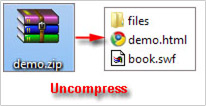
 EXE
EXE
EXE output type allows you to save the created flipbook as a single executable file that can run on computers offline.
You can define Advanced Settings for the EXE file: caption, icon, company, legal copyright, product name, product version, file description, comments and window size.
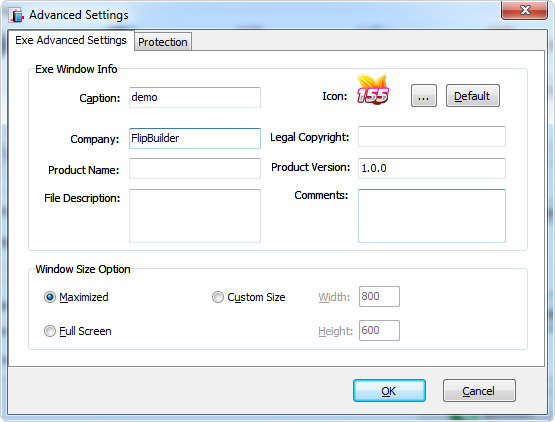
Besides, you can set protection for the EXE file by adding password and setting expired date.
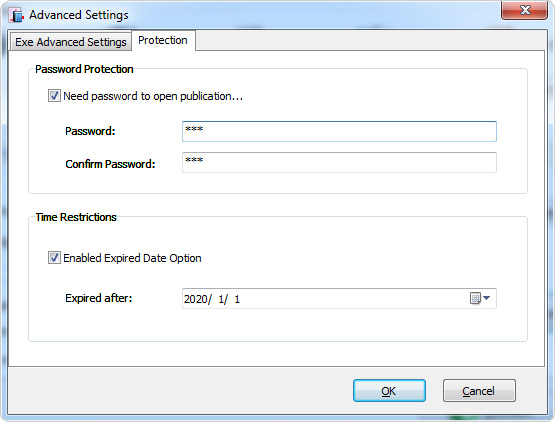
 APP
APP
If you want to make executable application to run on Mac devices, you can output as "*.app" format.
 FBR
FBR
FBR is an especially designed format to read with free Flip Reader, and it's easy to email and read offline.
 Mobile Version
Mobile Version

You can even output Mobile Version while choosing HTML or ZIP format at the same time.
After creating mobile versions, you just need to output all files online (including HTML, SWF, "files" and "mobile" folders), then you can visit the flipbook page through your mobile browser.
 Create HTML Version
Create HTML Version

When you publish the book in HTML, ZIP or APP format, you can also check this option to along create a basic HTML version. If you check this option, you will enable Flip PDF to extract the text from the source PDF file and convert to text file that can be crawled by search engines.
 Burn to CD
Burn to CD
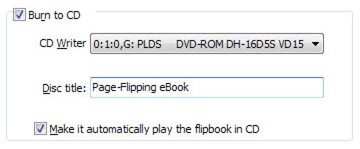
After you choose an output type, check the option "Burn to CD", select a "CD Writer" and define "Disc title". Besides, you can also make the flipbook automatically play.