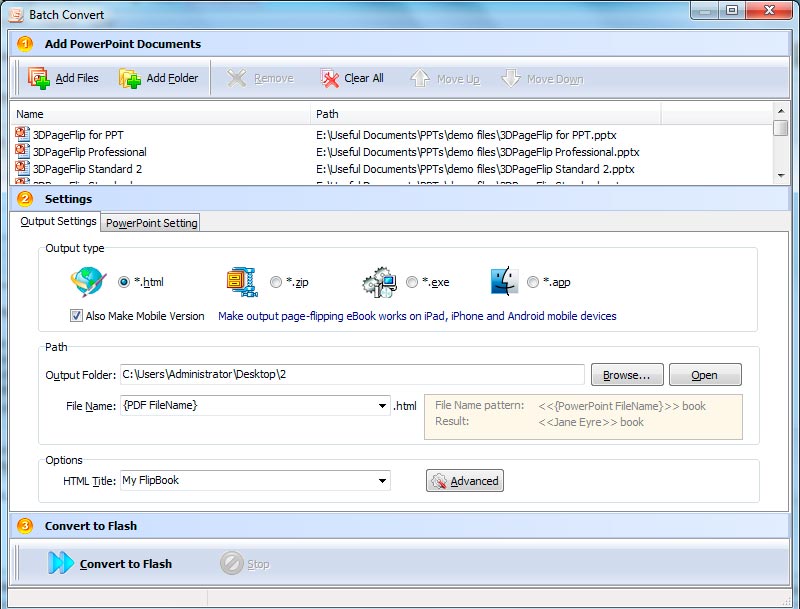
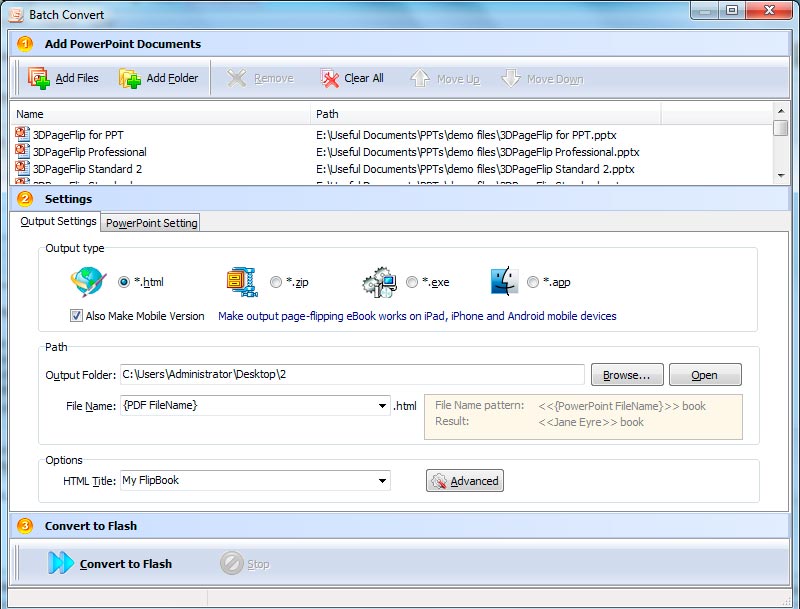
![]() Click this icon to add PPT files from computer;
Click this icon to add PPT files from computer;
![]() Click this icon to add all PPT files in the folder (include sub-folders).
Click this icon to add all PPT files in the folder (include sub-folders).
You can also remove some unwanted PPT, move up/ down files, or clear all added documents:
![]()
(1). Choose Output Type:

(2). Choose Output Path:

You can also define output name pattern with FileName or some other text:
![]()
After defining the File Name, you can preview the result example.
(3). Define Output Option:
![]()
Click "Advanced" icon to define Keywords, Description for HTML flipbooks, or define Icon, Window Size for EXE flipbooks:
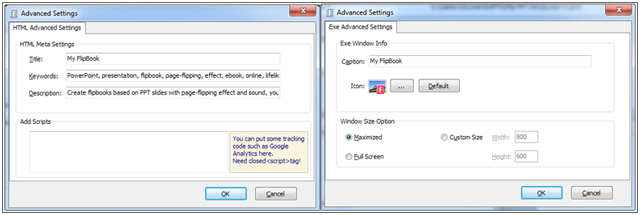
(1). Page Range:
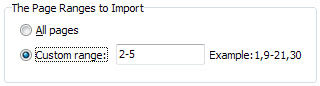
You can convert "All pages" or just "Custom range";
(2). File Mode:
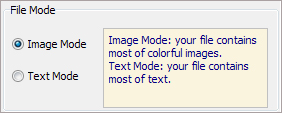
If the content of your PowerPoint file contains many images, check "Image Mode"; if contains more text, check "Text Mode".
(3). Page Quality:
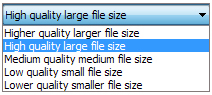
Choose quality and size type from listed five kinds.
(4). Other Options:
![]() If your PPT file has links, check this to enable in flipbook;
If your PPT file has links, check this to enable in flipbook;
![]() Check this option to enable search functionality in created flipbook.
Check this option to enable search functionality in created flipbook.