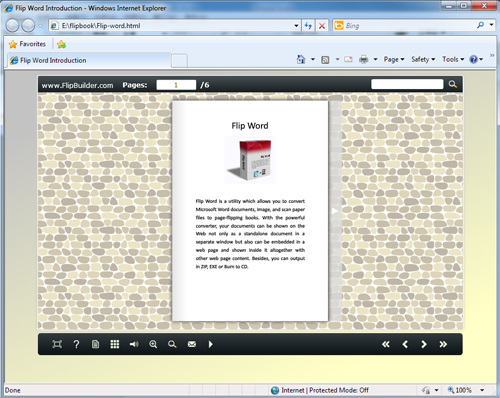1. Launch the application via the desktop shortcut ![]() ;
;
2. Click the "Import word" icon![]() to enter into Import word interface;
to enter into Import word interface;
3. Click![]() icon to choose word file from your computer;
icon to choose word file from your computer;
4. Click![]() icon to enter into template setting interface;
icon to enter into template setting interface;
5. Define parameters for eBooks, such as Book, Tool Bar, Bookmarks, and then click the "Apply Change" icon![]() ;
;
6. Click "Convert to Flipping Book" icon![]() to enter into Output interface;
to enter into Output interface;
7. Choose Output Type from HTML, ZIP and EXE, here take![]() as example;
as example;
8. Click![]() to set Output Folder as "E:\flipbooks", input File Name as "Flip-word";
to set Output Folder as "E:\flipbooks", input File Name as "Flip-word";
9. At last, click![]() icon to output created page-flipping eBook.
icon to output created page-flipping eBook.
You can open the "flipbooks" folder in "E:\", there are three files in this folder:
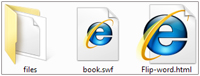
Open "Flip-word.html" to view your created page-flipping book via Web Browser, such as Internet Explorer, Google Chrome, Firefox, etc.