
 Import PDF
Import PDF
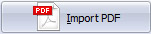
Click "Import PDF" to open the import window in the main window so you don't need to close the current project or go back to the Project Panel to create a new flipbook project.
 Apply Change
Apply Change
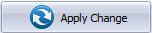
Whenever you want to save the settings and apply to the flipbook, you can click this "Apply Change" button, and you can preview the effect in the preview window immediately.
 Publish
Publish
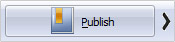
Click the "Publish" icon to publish the flipbook to your local computer. You can publish the book in HTML, ZIP, EXE, App (for Mac computers), FBR (work with Flip Reader: http://www.flipbuilder.com/flip-reader/) and mobile version for portable devices such as iPad, iPhone and Android.
Or you can click the "Arrow" icon to publish the book as plugin for WordPress/Joomla/Drupal, to FTP Server, Email or create screen saver.
 Upload Online
Upload Online
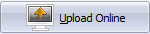
Once you login with your registered account, you can publish the flipbook to our Cloud Host using FlipBuilder Online Service. Learn more about Upload Online
 Manage Online Books
Manage Online Books
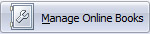
Login to manage the online books you've published to FlipBuilder Online Publishing Platform. Learn more about Manage Online Books.