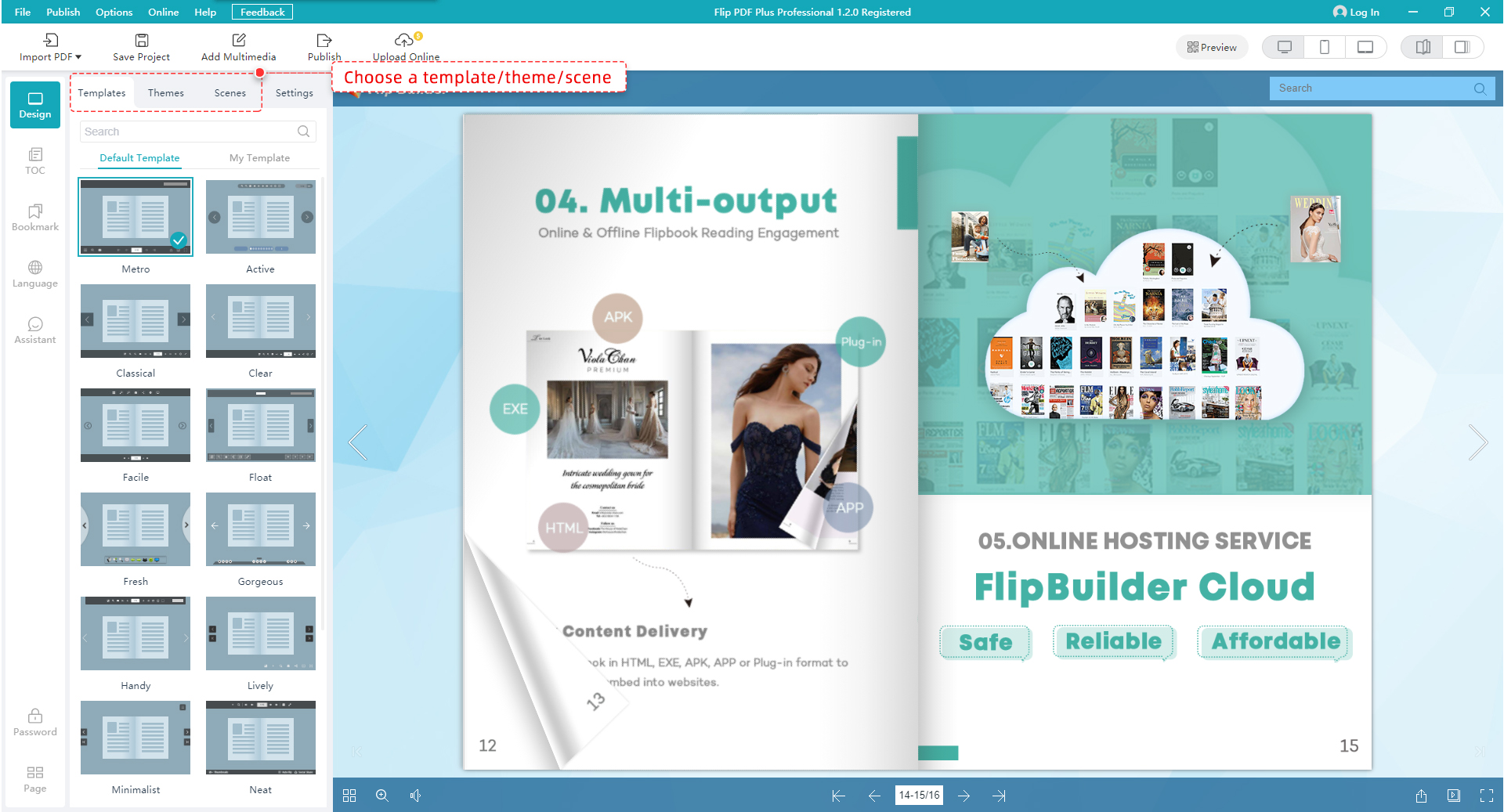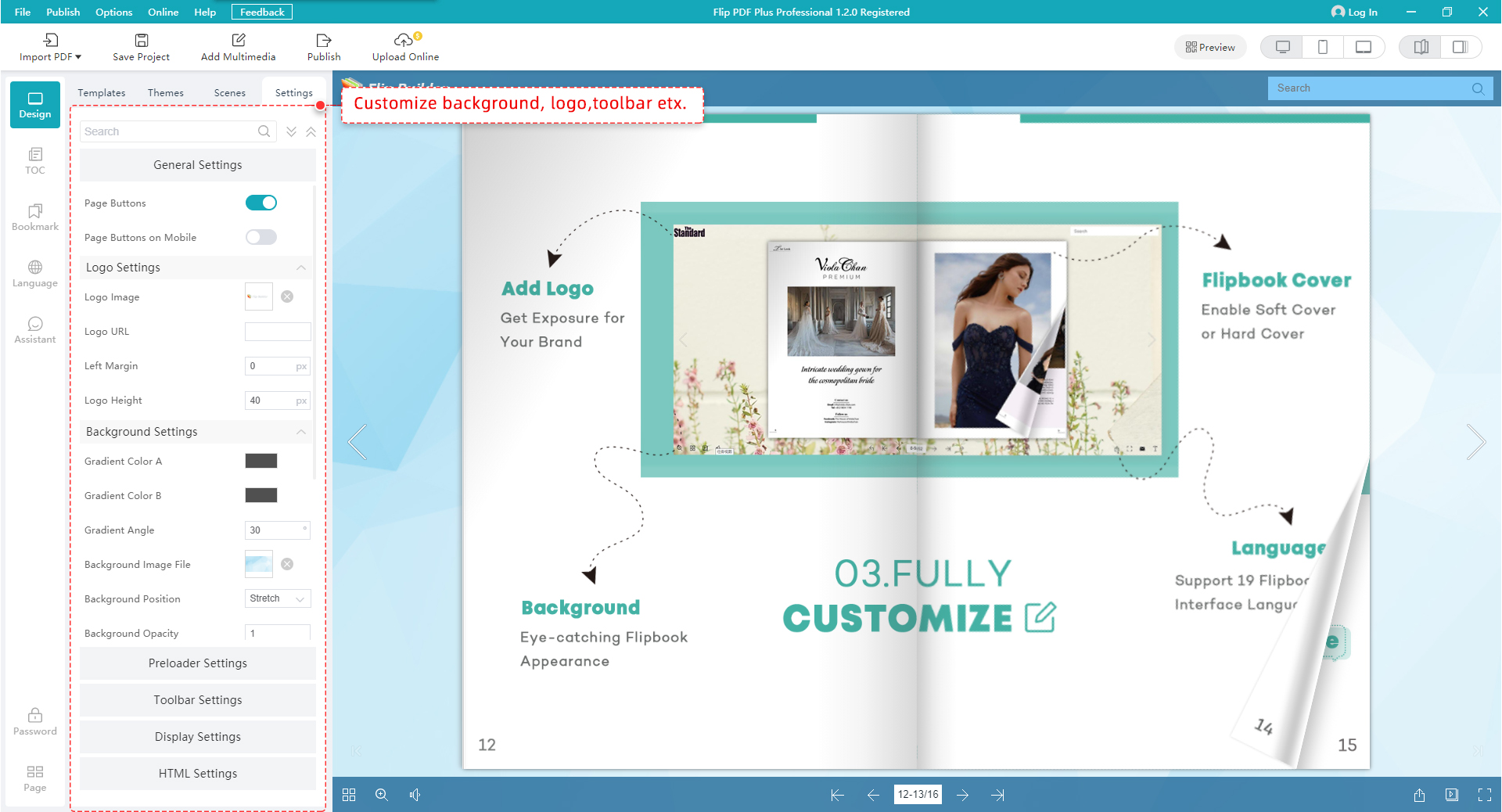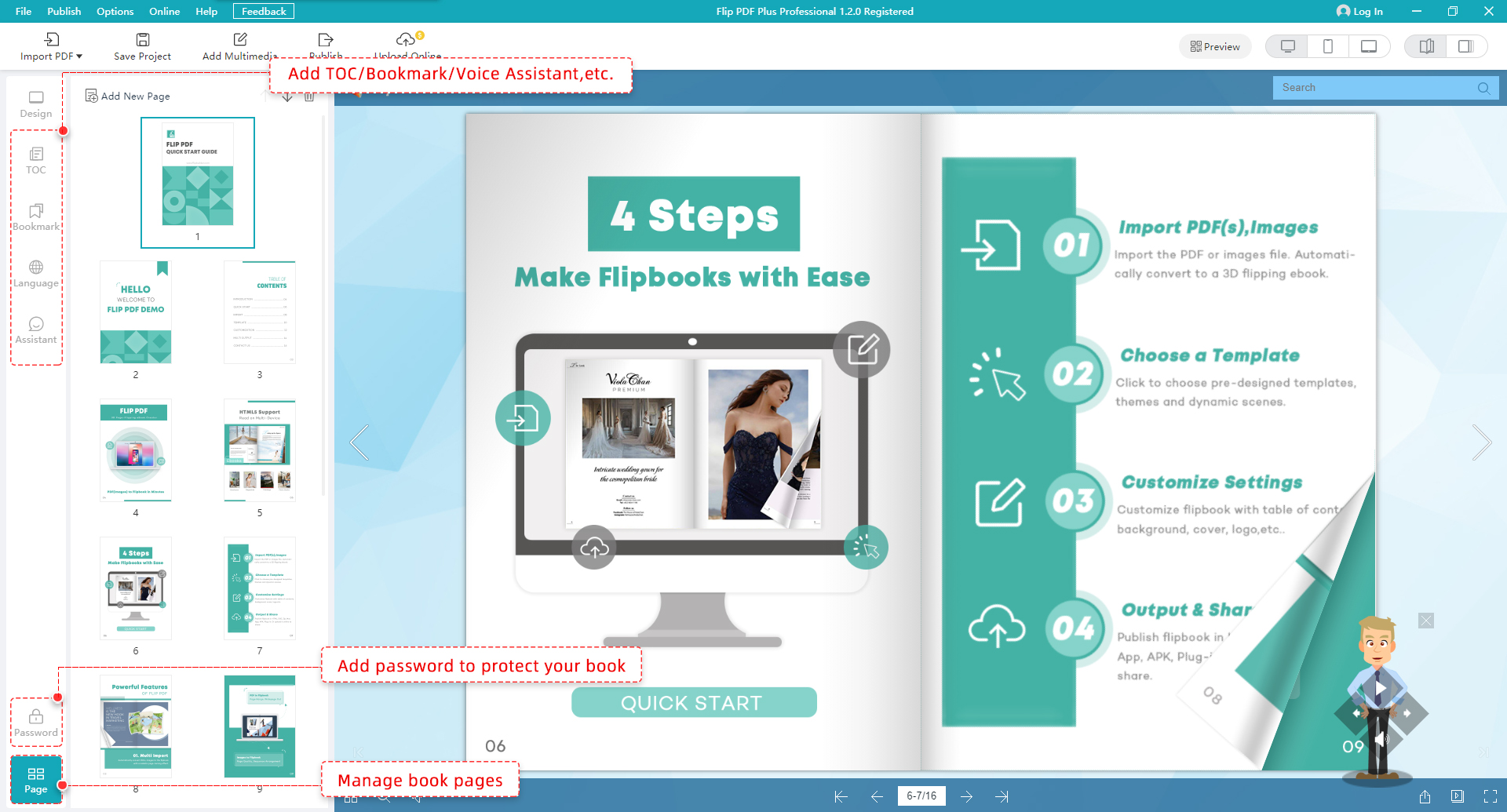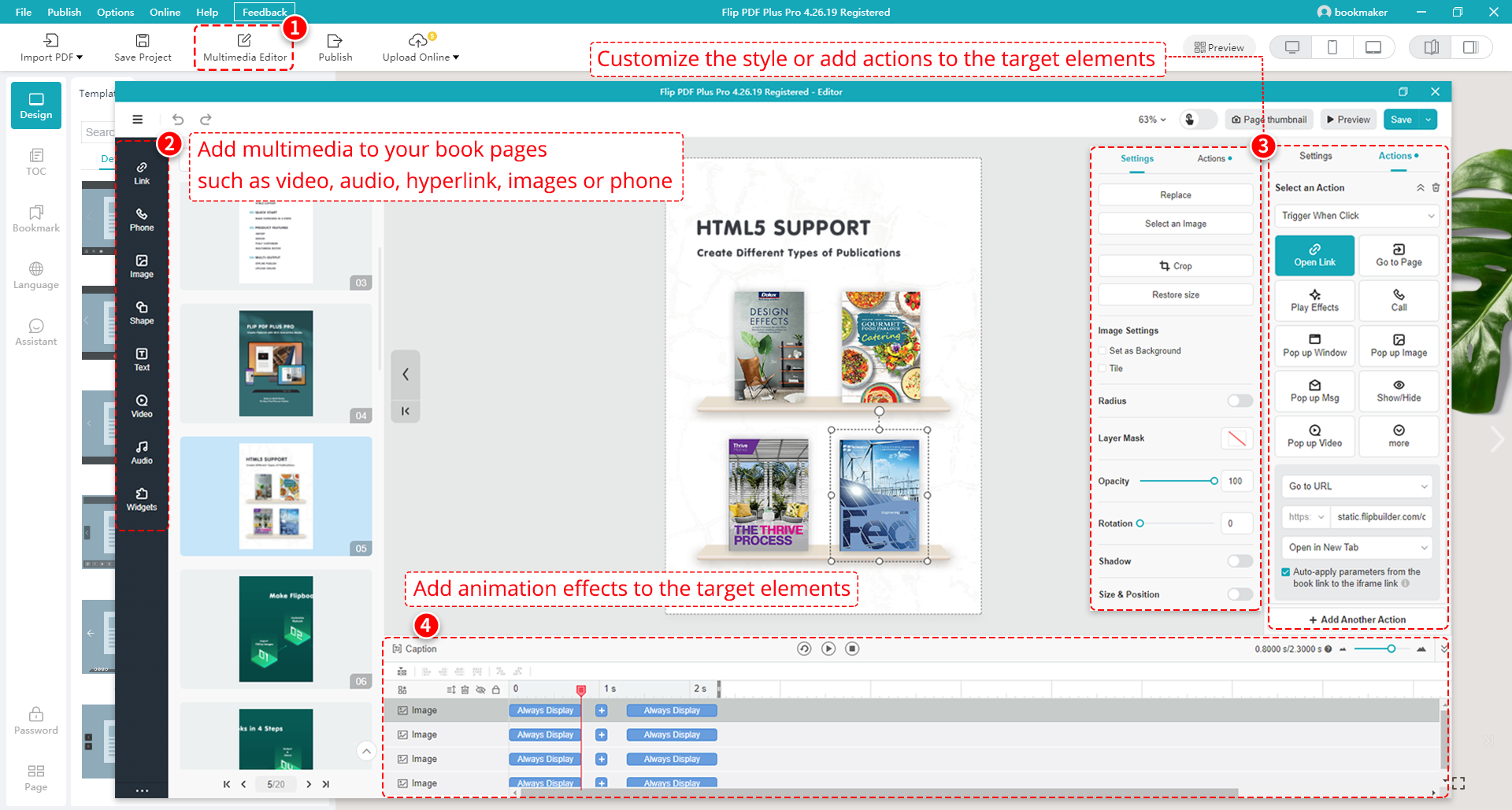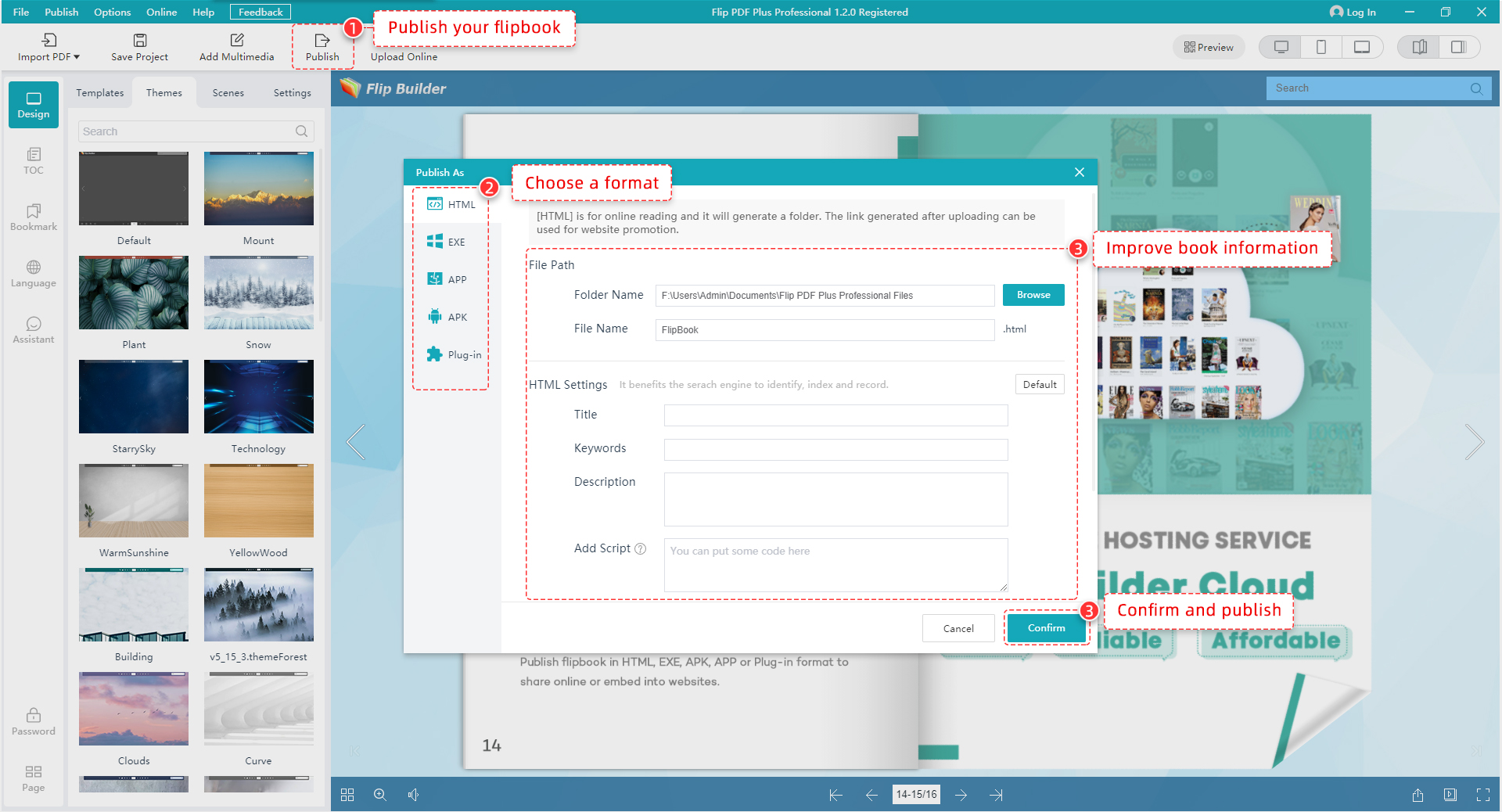Learn Flip PDF Plus Pro step-by-step guide now!
Step 1. Import PDF from your computer
Launch the Program, click "Import PDF" , then click "Browse" to import PDF. It is also possible to import TOC,links from your PDF and enable Search function in your flipbook.
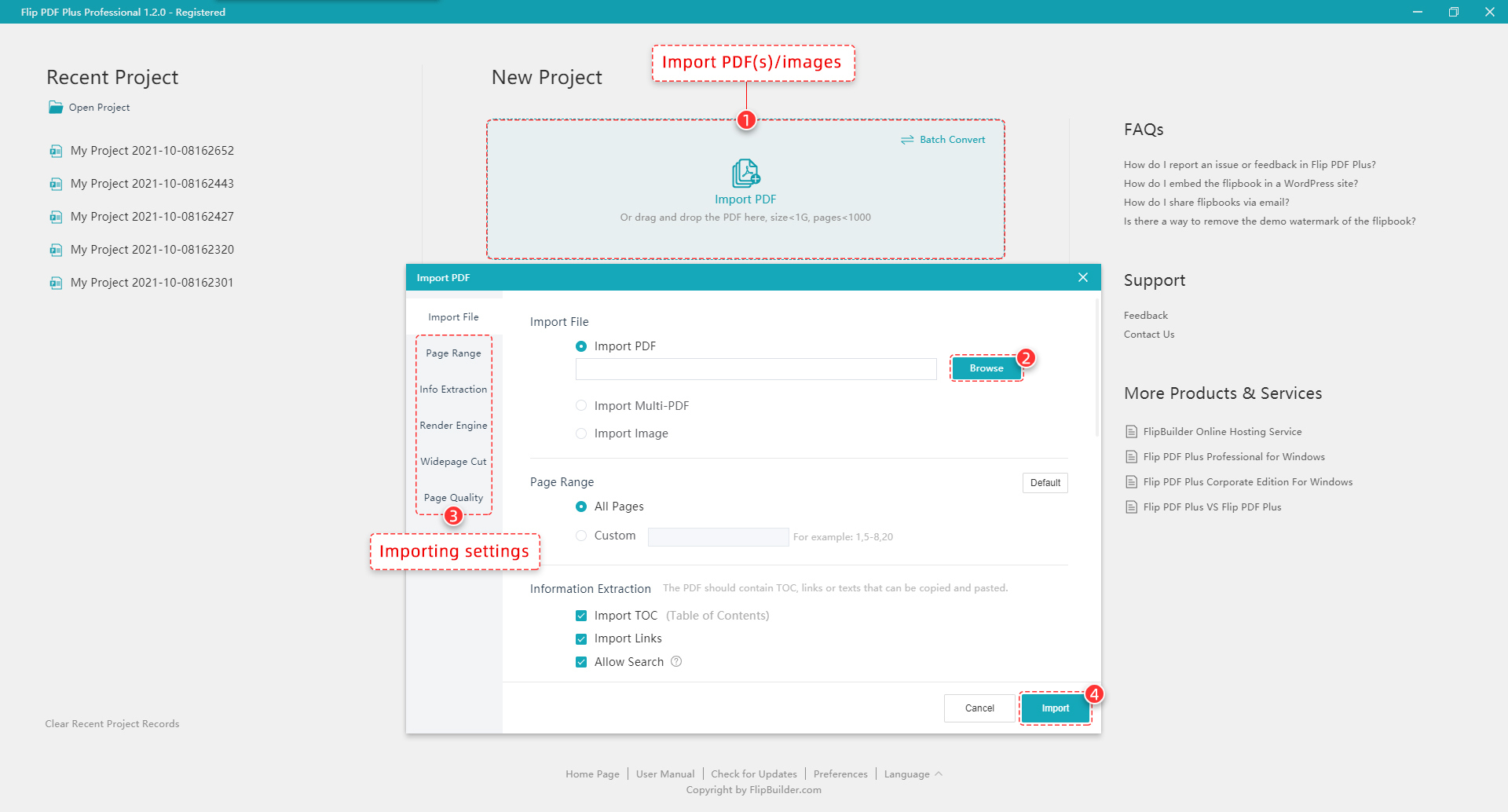
Step 2. Customize your own flipbook
Then in the Design interface, you can design your flipbook with built-in a template, theme, background, animated scene, assistant, bookmark, TOC, etc. Besides, in the [Setting] tab, you can customize your flipbook with various custom settings such as logo, toolbar, book cover and social share.