How can I rotate selected images?
Does Flip Image Professional support to rotate selected images after importing them to program? If Flip Image Professional supports rotate please tell me how to operate.
Flip Image Pro not only support crop images into a proper size but also support rotate selected images. With rotate function of Flip Image Professional, you are able to rotate the selected image within 360 degree. It also means you can rotate your images freely after importing them to Flip Image Professional.
1.Add Images: run Flip Image Professional and import images with clicking “Add image†button; 2.Find Rotate Button: select an image and the editor toolbar will show above the images and then find out "Rotate" icon"; 3.Rotate Image: click “Rotate†button and come to rotate window, you can choose to enter the degree number into the option box or use your mouse to rotate images; 4.View the rotate effect: click “OK†to rotate the image or reset it to redo and then move on to edit the images.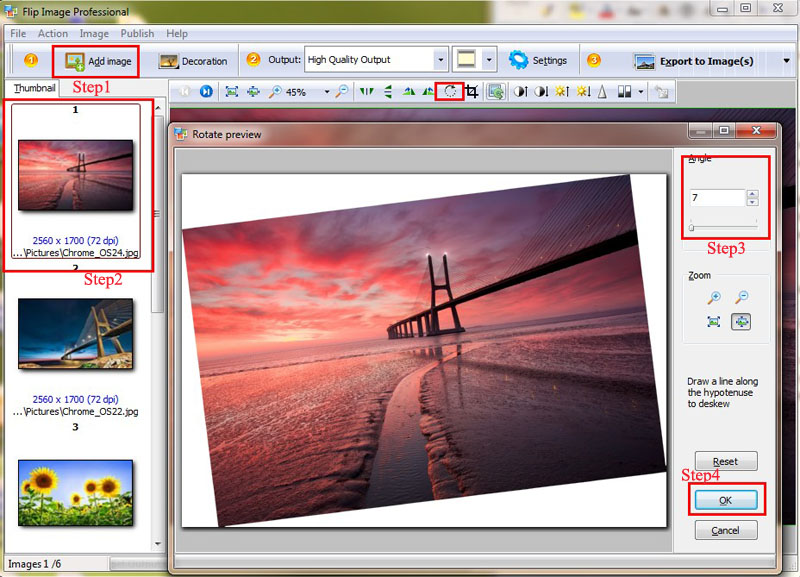 |