How to create a safe flipping book?
If the document is sensitive, like business proposal or bank details, you can add a safe password to your flipping book while design setting.
Flash security supported in Flip Office Professional, is designed for you to add a password for all flipbook pages or custom pages. After apply the setting, readers should input a default password to log in and flip the book page.
Follow below steps:
 |
2. Import your office format file and choose the template to make a classical ebook/fashion ebook/multifunctional ebook;
3. Use features in ToolBar settings panel, to decorate flipbook easily. Then click "Flash Control Settings->Security Settings" icon, to open Flash Security panel, edit a single password in blank box, and check the "All pages" or "Exclude Front Pages" option. Then click "OK" and "Apply Change" to apply those setting;
4. Click "Convert to Flipping Book" icon to choose an output format and convert your office file directly.
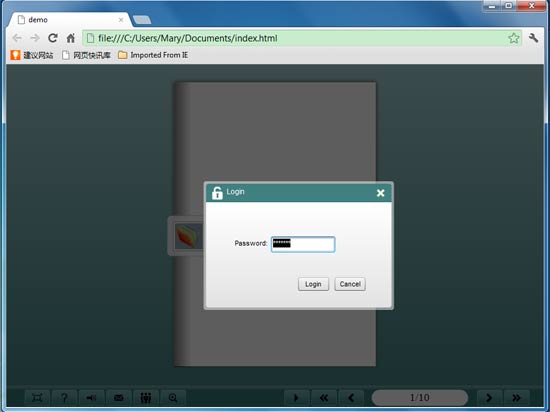 |