How to show image details with using Camera feature?
I want to show details of my images on flip books with Camera tool. Can you point me how to use this feature?
To make it possible for a user to click and enlarge sections of an image, you can use the "Add Camera" tool in Flip PDF Professional to add multiple layers on images to show different details with frame move and stop effect.
1. Start Flip PDF Professional, create new project and import PDF, then click "Edit Page" button to enter into page editing interface;
2. Click "Select Camera Displayer to Insert" and choose "Add Camera", draw Camera area on some page, and click "Select Page". Choose image from your computer to show in Camera and enter into "Camera Information" window automatically;
3. Click "Add Camera" icon to draw an area on the detail corner you want to show as first layer, then choose other layers on the image, or you can even "Add Picture/Movie/Text/Shape/Flash" on the image to show as Camera layer;
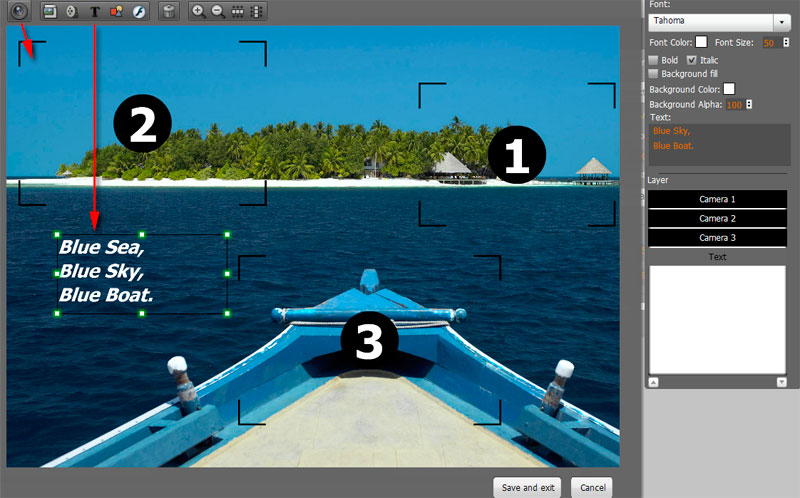 |