How to track visits on flipbooks pages by Google Analytics?
Flip PDF Plus supports Google Analytics, which is a must-have tool for you to collect detailed statistics about your flipbook so that you can better understand reader’s behavior and analyze trends.
It lets you see a lot of things like: how often were my publications opened; how often certain pages were visited; which pages were the most popular; which pages did my visitors spend the most time on; from which pages do my visitors leave; from which links did my visitors come to me, etc. You can figure out what needs to be improved on your flipbook so that you can keep people going through your flipbook all the way.
Before you read on, if you aren’t sure what’s the version of your Google Analytics, you can refer to the website below to identify the version of your Google Analytics: https://support.google.com/analytics/answer/9964640?hl=en&ref_topic=10737980#zippy=%2Cin-this-article
If you want to know how to track visits on flipbooks pages by Google Analytics, then this article will get you started. Here are five steps:
Step1: Create your Google Analytics account.
Before you use Google Analytics, you should register a Google Analytics account first. Once you register a Google Analytics account, you’ll get a special code, and that code will then track the visiting statistics of every page of your flipbook.
If you are already a Google Analytics user, then you don’t need to create a new account to monitor statistics in your flipbook.
Then go to https://analytics.google.com/and log in.
If you are a Universal Analytics user, click your account, the tracking ID is located under the Properties&Apps column.
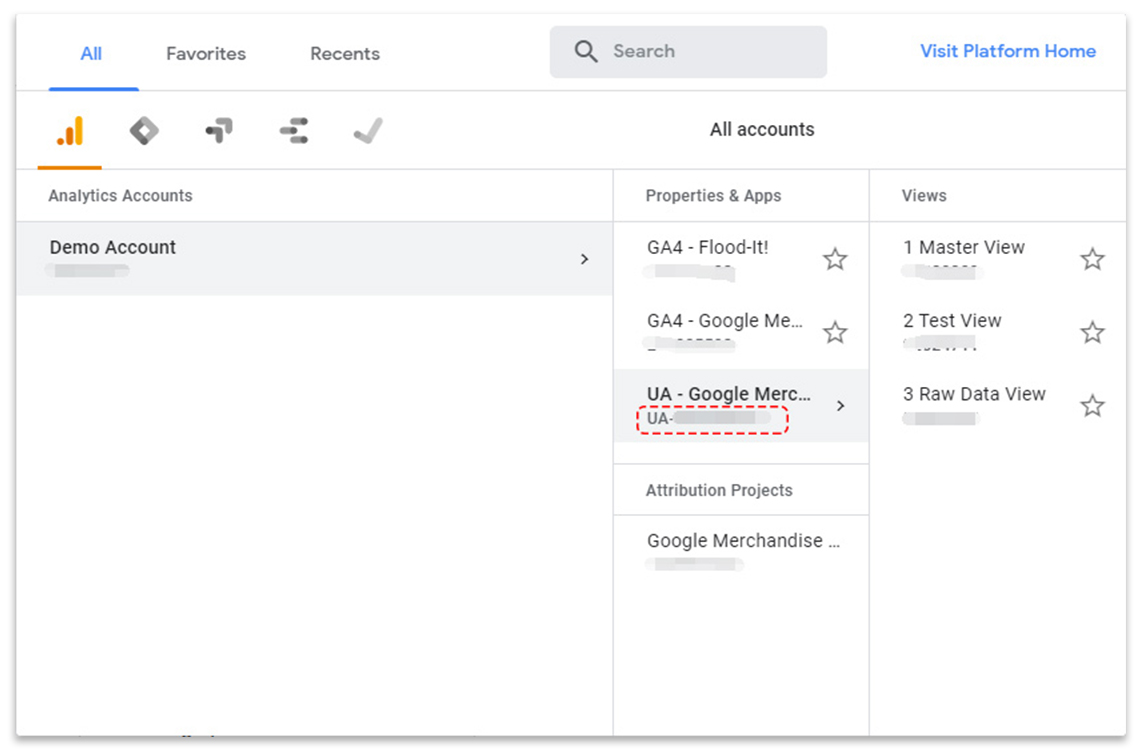
You can also go to [Admin]>[Tracking Info]>[Tracking Code]>Copy the tracking ID
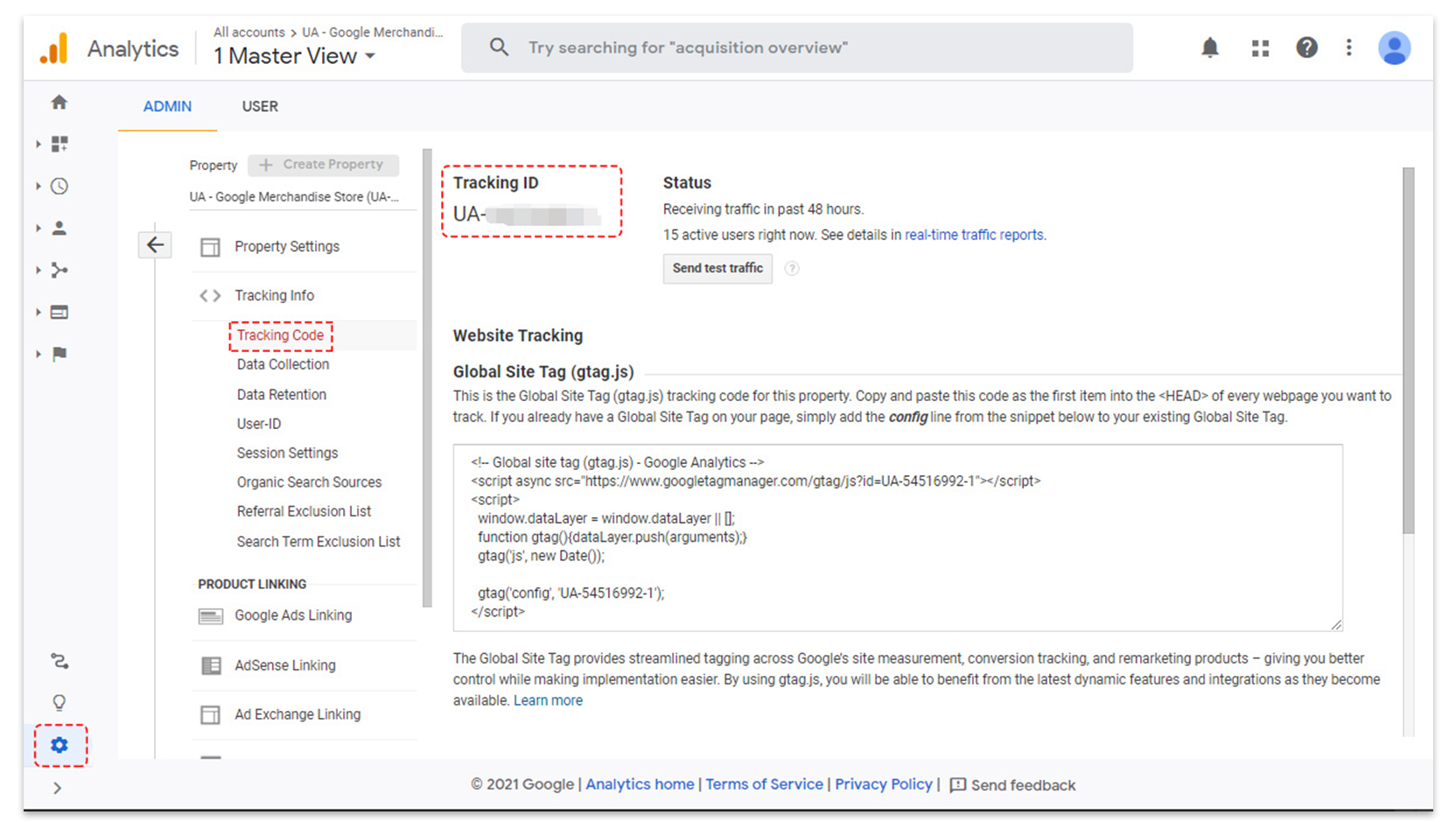
If you are a Google Analytics 4 user, you should
go to [Admin]>[Data Streams]>Click your Stream URL>Copy the measurement ID
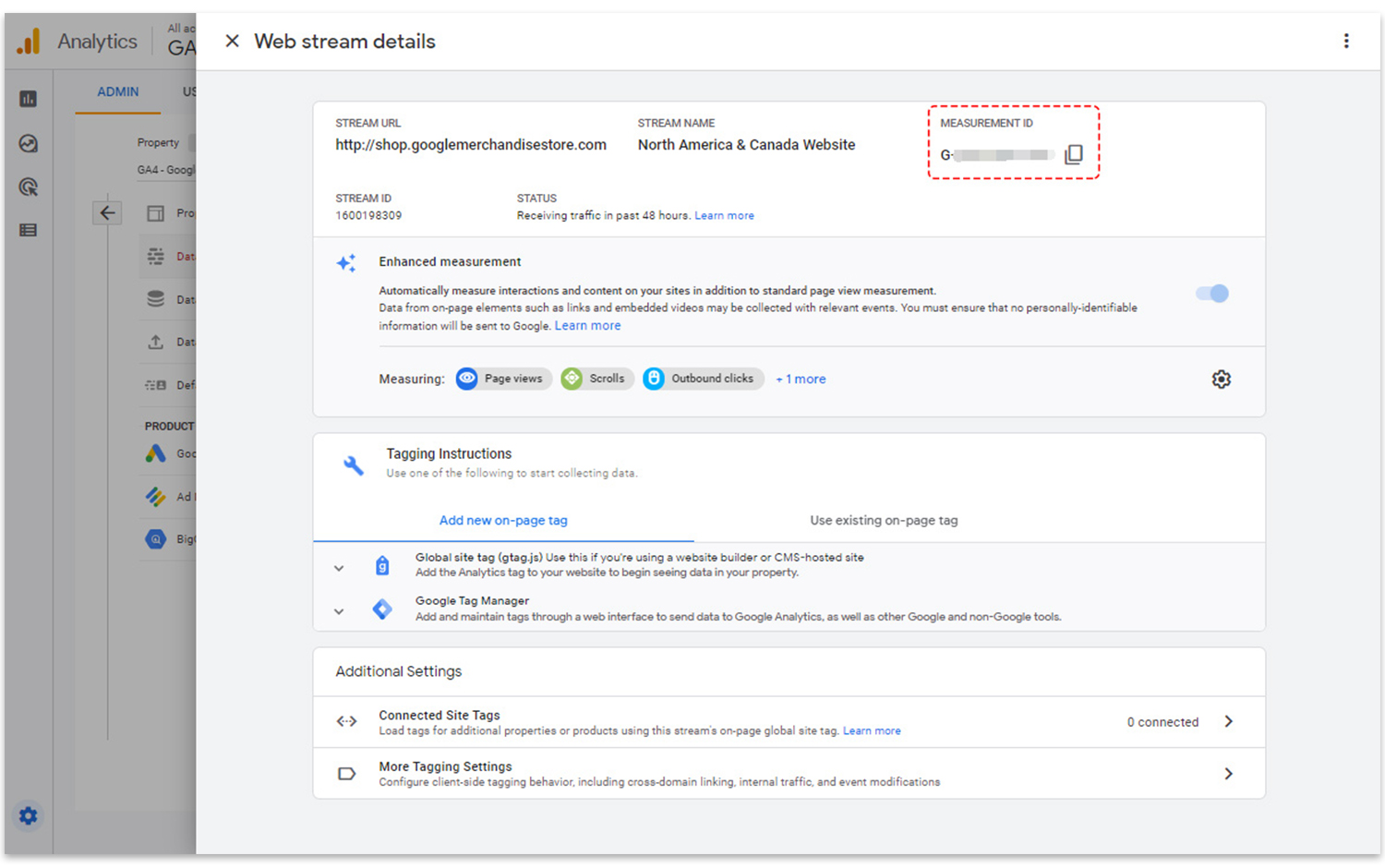
Step2: Add your Google Analytics ID to your flipbooks.
Go to [Design]>[Settings]>[HTML Settings]>[Google Analytics ID]
Insert your Google Analytics ID into Flip PDF Plus to help with tracking.
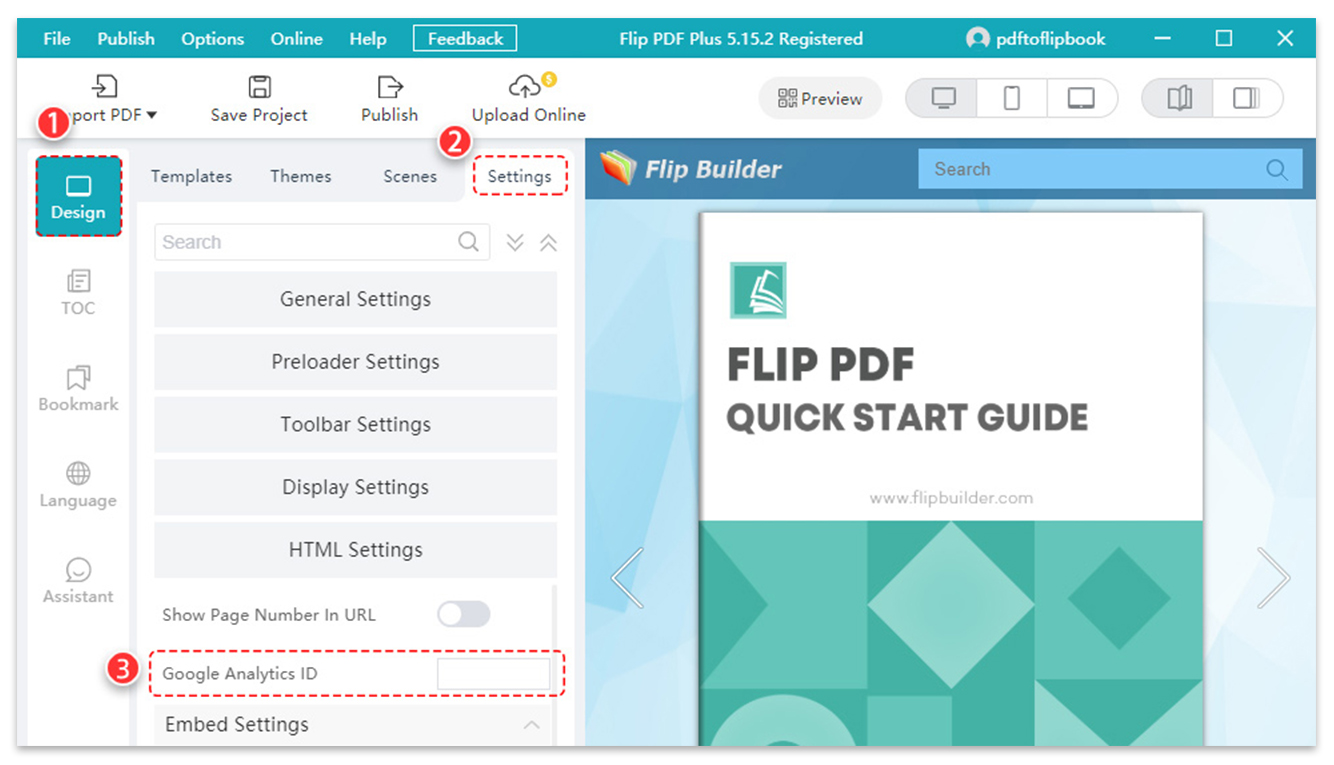
Step3: Upload your flipbook to your server.
Event tracking is a great way to know if your audience are engaging with your flipbooks and performing intended actions.
So if you want to view your tracked events on Google Analytics, you should publish your flipbook as an HTML version, and then upload the whole output folder to your own server.
You can also publish the flipbook as a WordPress plugin and embed it on the WordPress pages or posts.
Pay attention to this: the data that Google Analytics gathers could only come from an online link or the WordPress plugin. If you don’t have your own server, you can upload your flipbook to Flipbuilder’s cloud, but you need to pay for the extra charge.
After you set up your Google Analytics ID and upload your flipbook, you have finished all the setups. Now you can check the statistics of your flipbooks on Google Analytics.
Step4: Check the statistics of your flipbooks
Every time your audience has actions such as clicking on the button and playing the audio, the event tracking code will be automatically sent to the Google Analytics server. (Full details of Actions and explanation are given in Appendix 1 at the end of this article.)
The statistics sending from your online flipbooks are not real-time in Google Analytics dashboard. It may have a 10 to 20 mins delay.
If you are a Universal Analytics user:
1. Go to [Behavior]>[Events]>[Pages]
Under Pages, you will see all the URLs of your flipbook and the statistics of each event.
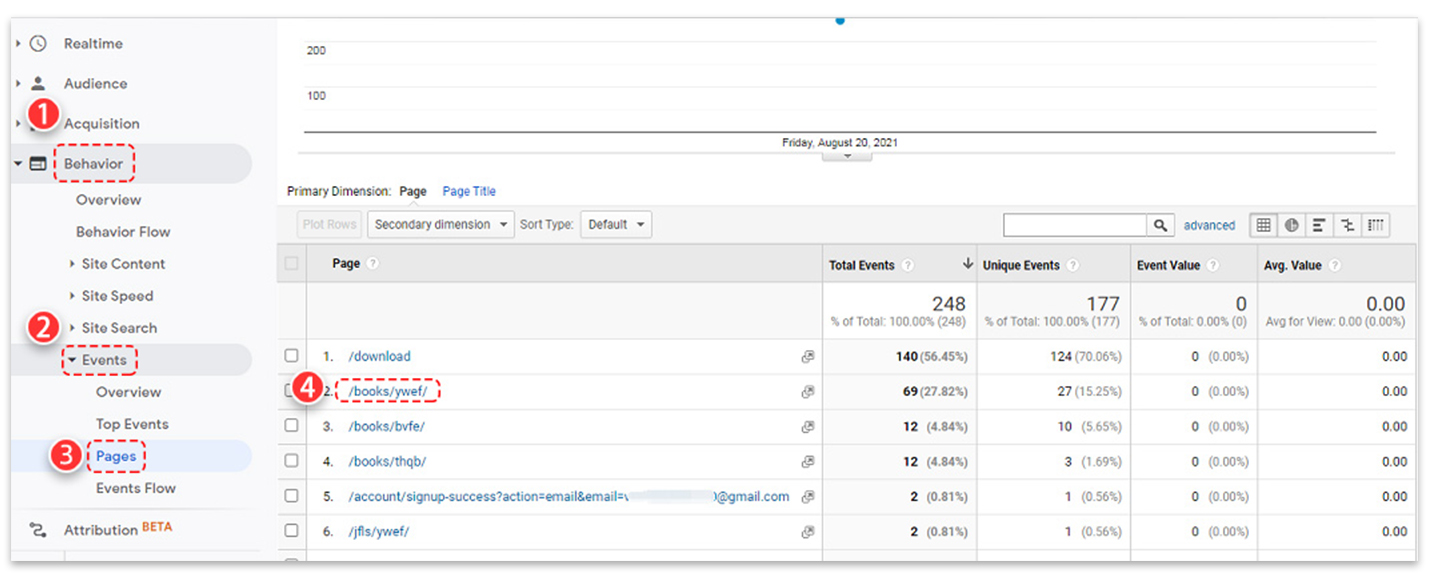
2. Find the URL of your flipbook and then click the URL. Under the Event Category, you will see events like button and link.
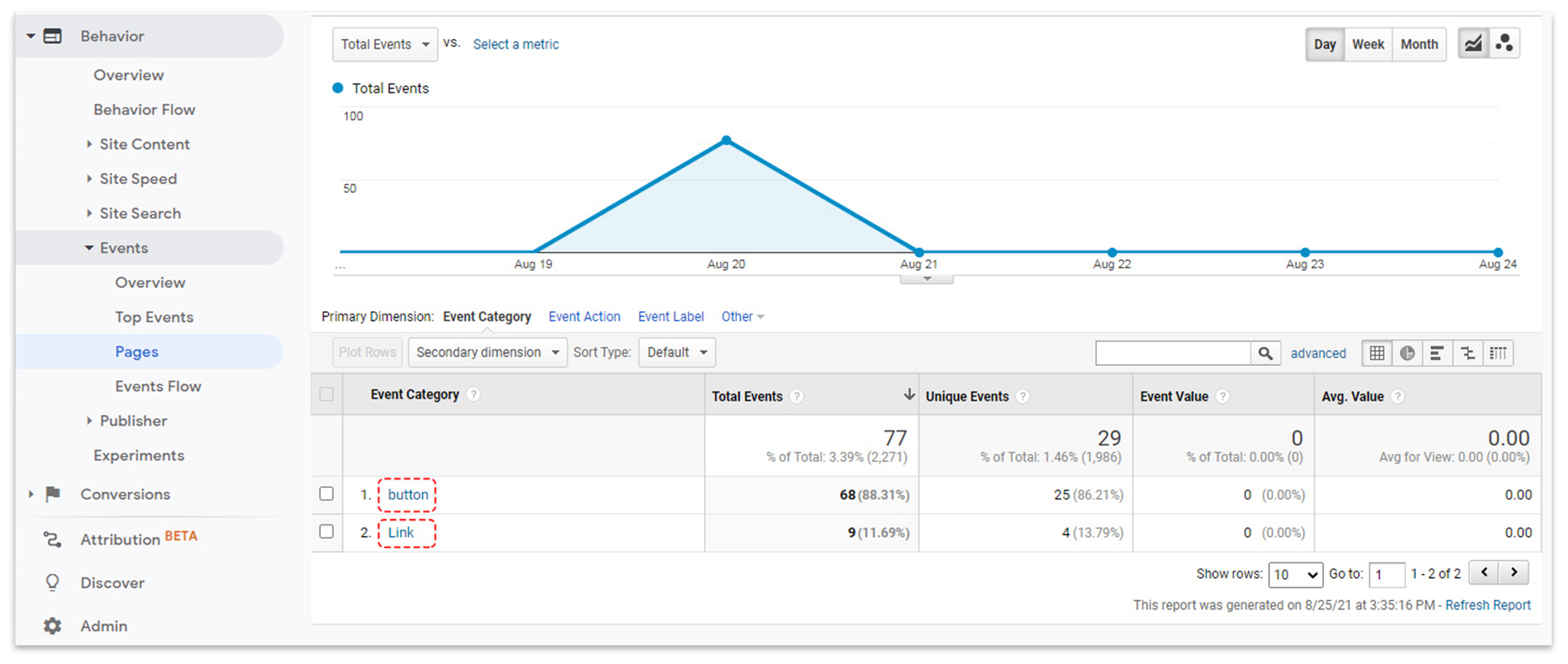
3. Click event, under its Event Label, you can see all the elements you want to track.
For example, click on the button event, you will see how many times the page was visited. If you click on link event, you can see how many times the link was clicked.
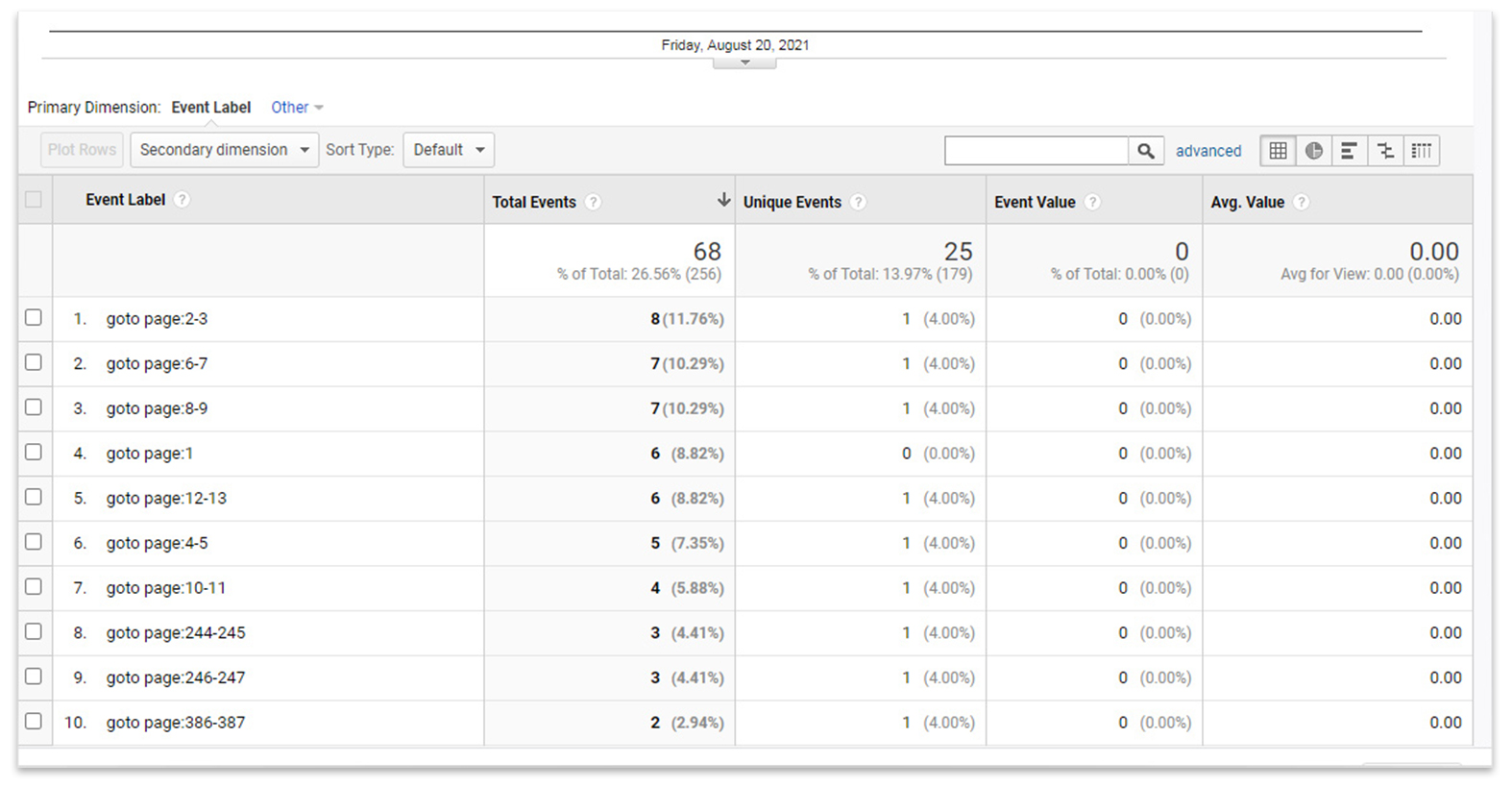
If you are a Google Analytics 4 user:
Go to [Reports]>[Life cycle]>[Engagement]>[Events]>Click the Event name>Select the parameter, then you can view the detailed statistics of your flipbook.
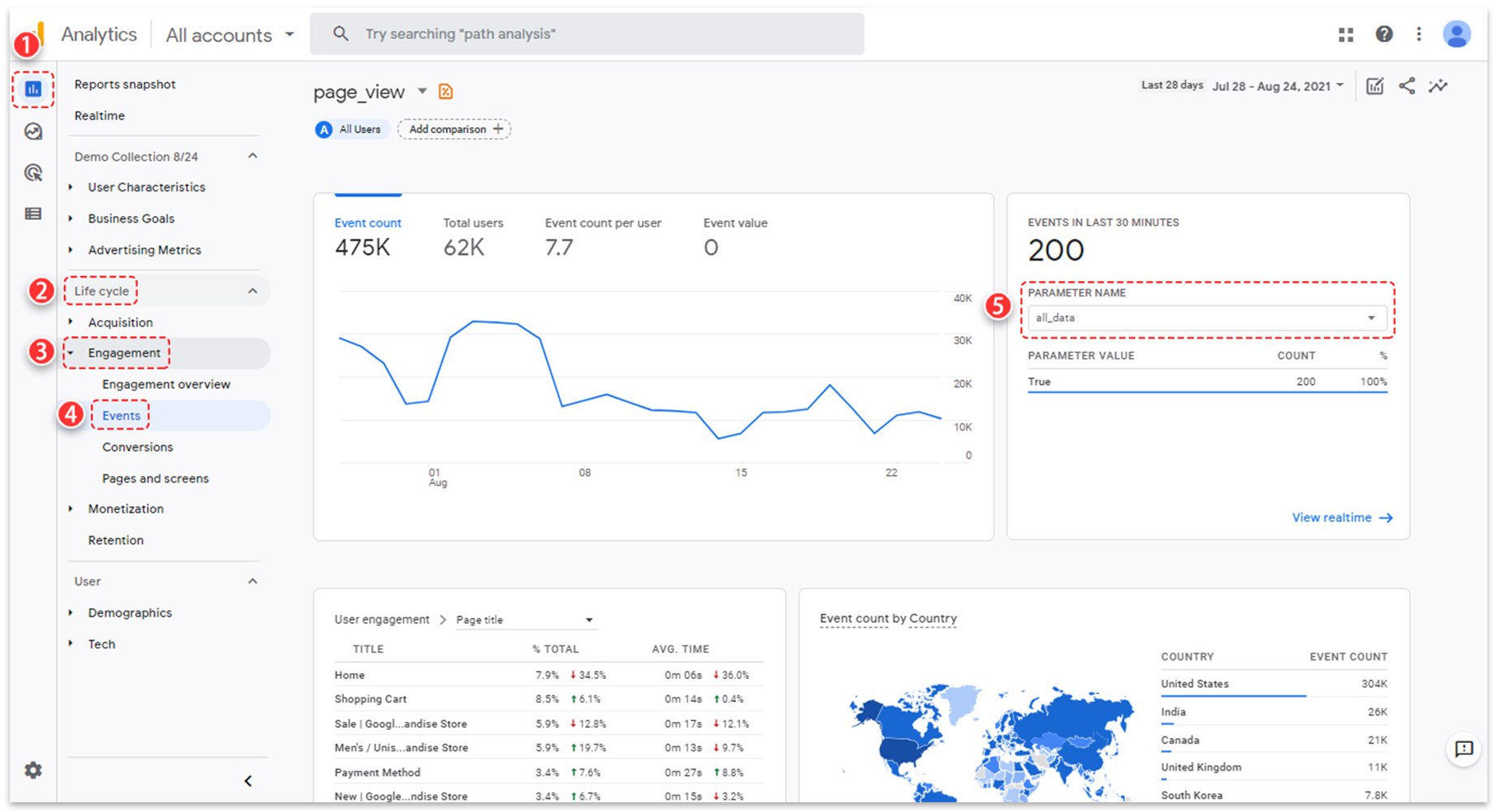
Step5: Track multiple flipbooks’statistics
If you want to track multiple flipbooks visiting data, you’d better set up the same Google Analytics ID. That is to say, all the flipbooks share the same Google Analytics ID. So when you want to track a specific flipbook, you just need to check its URL.
After you have set up Google Analytics for your flipbooks, you could evaluate your flipbook performance and get an insight into how your audience interacts with your content.
Appendix1: Appendix 1 File