Where to find crop button to crop my images?
I want to crop the images into a proper size. I saw a toolbar above the image and I just have no idea which button is crop.
Flip Image Pro provides an easy way for users to edit images before converting them to flash flip album. Then there is a crop button on the toolbar to crop the images into the size you want. Now please check below steps details to crop your images successfully.
1.Add Images: click “add image†and then import images to program to edit first; 2.Find out crop button: select an image and move to the main edit window then the toolbar will show above the image; after that find out “crop image†button on the toolbar; 3.Crop image: click “Crop image†to crop window and then select the area you want to or crop the image after zoom in and zoom out; 4.Finish cropping: after selecting and then click “Crop†to finish and then go back to main user interface to continue editing image.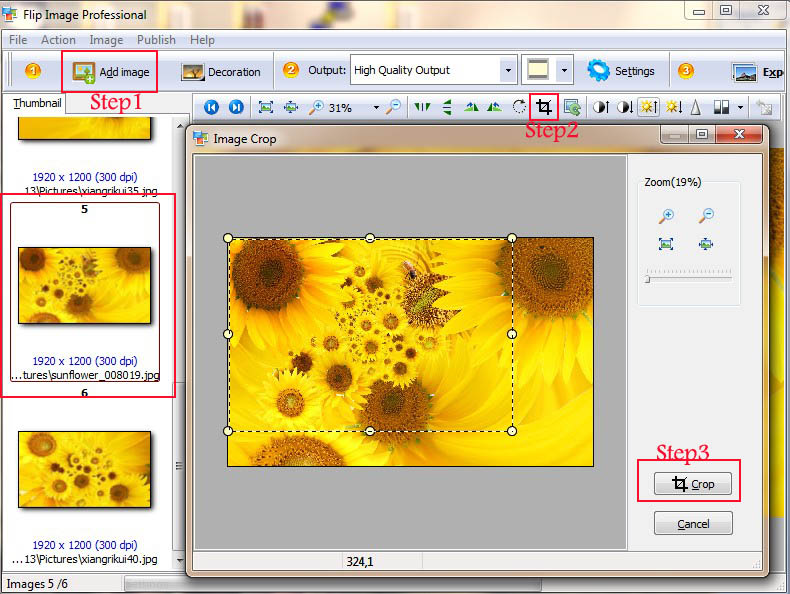 |