How do I upload files to the Internet via FTP?
If you want to publish your created page-flipping eBooks to your website via the way of FTP, you can read below detail instructions:
FTP (File Transfer Protocol) is a common way for users to download or upload files to the Internet.
Before you can upload to Your Domain using FTP, you'll need to get an FTP username and password from your Domain Manager.
There are two methods available for submitting your file via FTP. If you have not used FTP before, we recommend the first option as it's easier to configure:
Option 1: FTP your data feed using a web browser;
Option 2: FTP your data feed using an FTP program.
Option 1: FTP your data feed using a web browser
Recent versions of web browsers allow you to upload files by FTP relatively easily. You may need to upgrade your browser in order to use it to FTP your feed. Please note that if you're using version 7.0 of Internet Explorer, uploading via FTP will not follow the steps below.
Here are links to the latest versions of popular web browsers:
Mozilla Firefox: http://www.mozilla.com/firefox/
Internet Explorer: http://www.microsoft.com/windows/ie/downloads/
To upload via FTP within your browser:
1. Open a browser window.
2. Type ftp://uploads.yourdomain.com (for example: ftp://[email protected] ) into the address bar and click Enter.
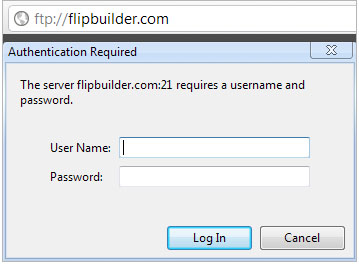 |
4. You will probably see a blank window. However, you will be connected to the FTP server. Now simply drag and drop your feed into the browser window, and wait for the file to transfer. Once you have sent your file, the icon for the file will appear in the Internet Explorer window. The file is now uploaded.
Option 2: FTP your data feed using an FTP program
To use this method, you will need to have an FTP program, also known as an FTP client, installed on your computer. If you do not already have an FTP client, you can download one from the web. The following FTP clients are free to try. (Depending on your usage, you may have to pay for these programs after your trial runs out.) Click on one of these links to download the program from the web.
FileZilla (Windows): http://filezilla.sourceforge.net/
After you have downloaded and installed your FTP program, you will need to configure it so that you can connect to our FTP server. Your FTP client will need the following settings:
Host name: uploads.yourdormain.com This is our FTP server where you will send your feed.
User: the username you get from Your Domain Manager
Password: the password you get from Your Domain Manager
Logontype: should be set to normal, not anonymous. You may have to change this setting before you will be able to enter your username and password.
If you're using FileZilla, the configuration settings in the FTP program should look similar to this:
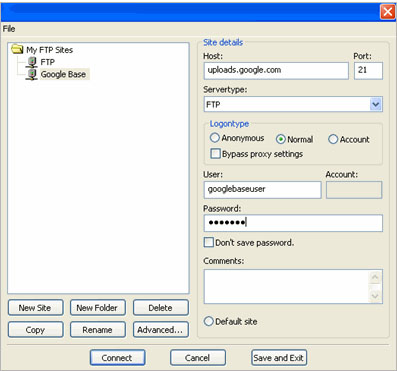 |