How to Publish Flipbooks and Upload to Your Own Website
You can upload your flipbooks to your own server and host them yourself. Just follow the steps below:
PUBLISH YOUR FLIPBOOKS
Step 1: Import files into FlipBuilder.
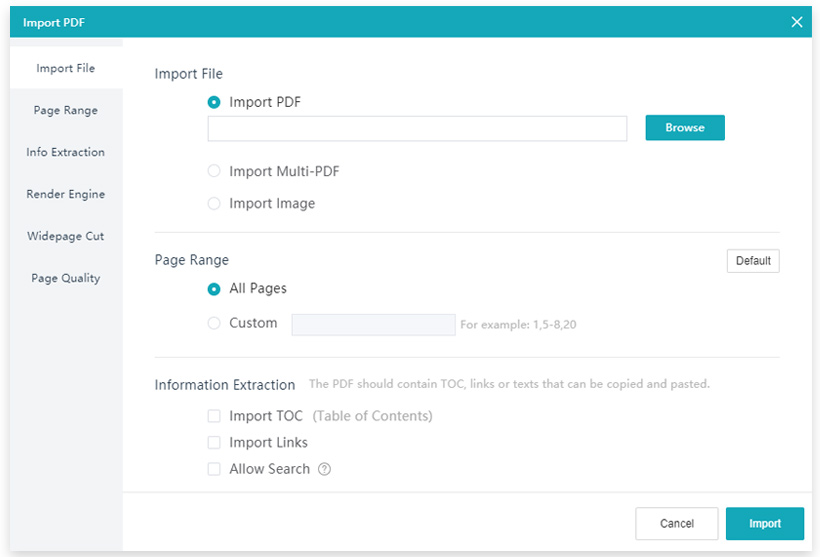
Step 2: Click [Publish] button on the toolbar.
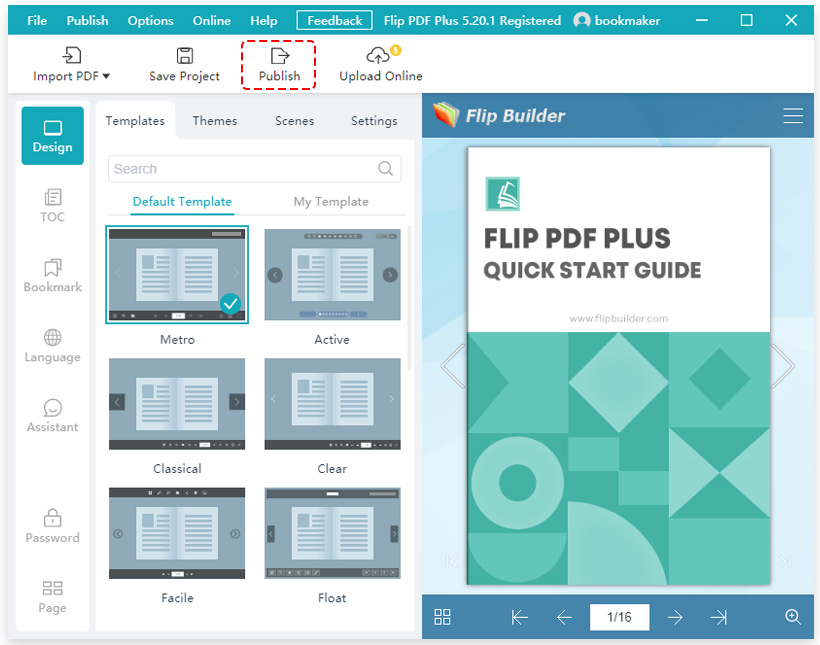
Step 3: Select your output options on the popup window, and click [Confirm].
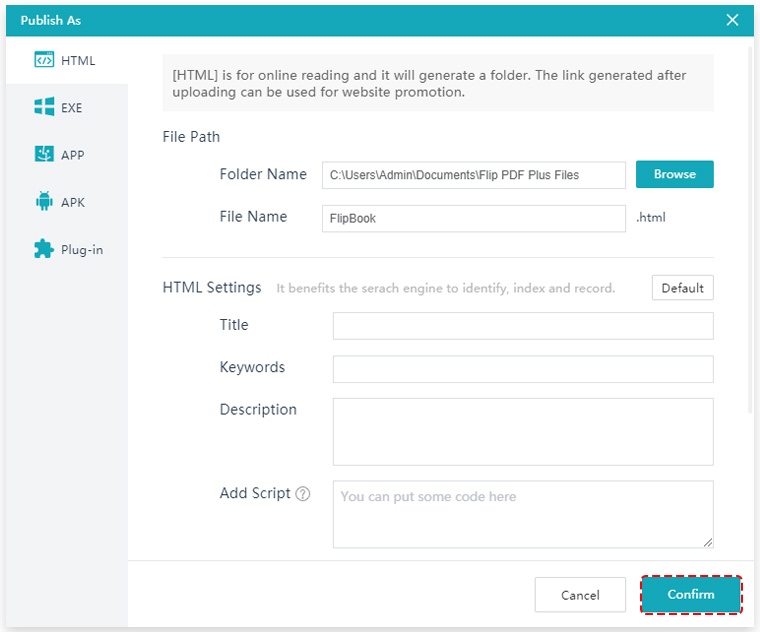
UPLOAD YOUR FLIPBOOKS TO YOUR WEBSITE
You can upload all the book files to your own server via a third-party FTP tool, like FileZilla.
Step 1: Download and install FileZilla.
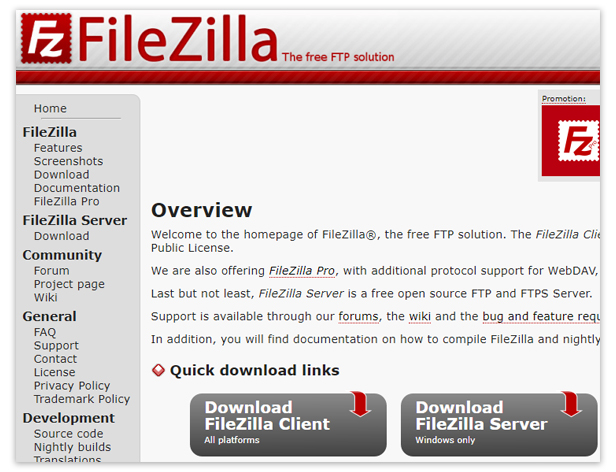
Step 2: Connect to a server.
Enter your login information (host, username, password, and port), then click the [Quickconnect] button.
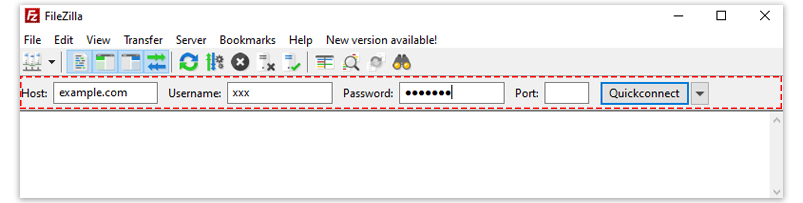
Step 3: Put all the book files in ONE folder.
The name of the folder will be part of the link path.
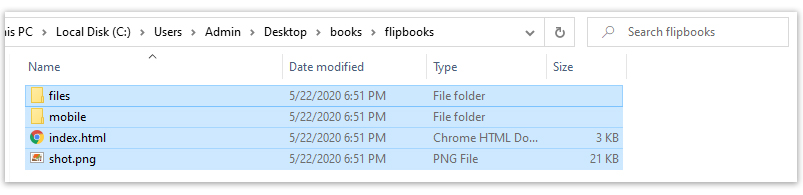
Step 4: Upload your flipbooks.
On the left panel of FileZilla, you can access your files on your computer.
On the right panel of FileZilla, you have the files and directories from your server.
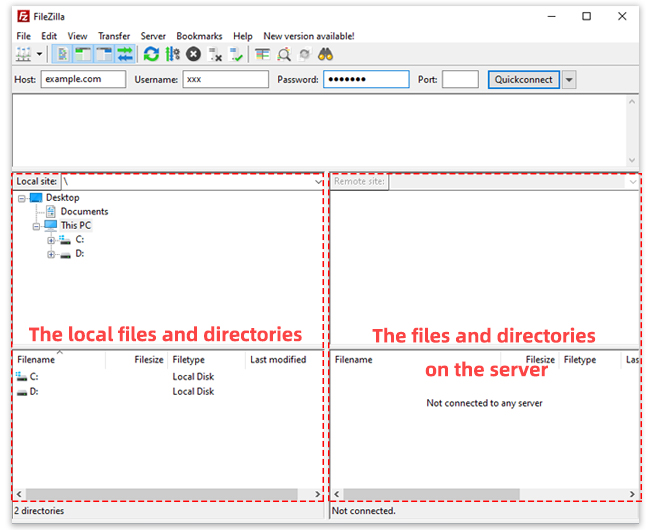
To upload your flipbooks, you can simply drag and drop the entire book folder to a specific directory on your server.

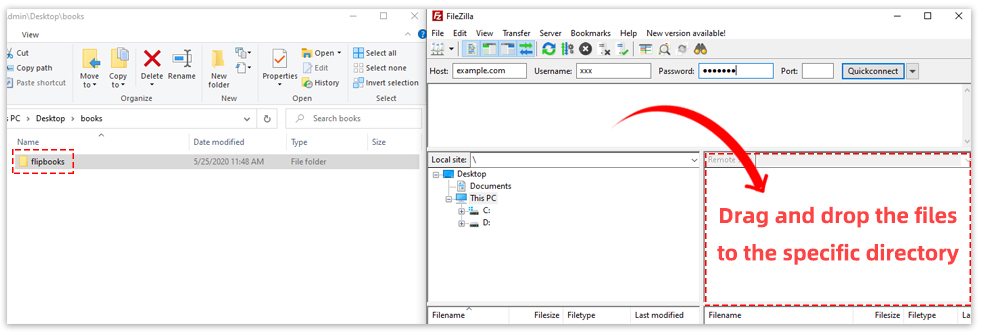
When the uploading is finished, you can view your flipbooks on your own website.
Step 5: Embed flipbooks in your website.
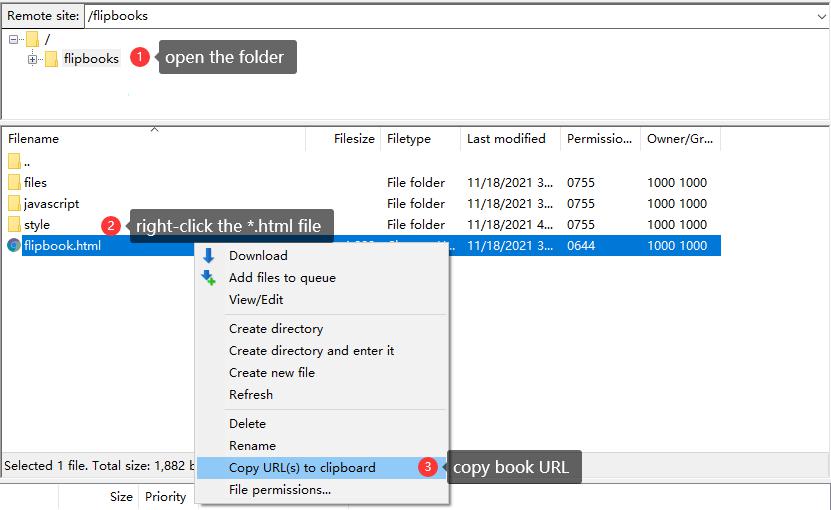
1.Find your flipbook link
(1)Open the flipbook folder
(2)Right-click the *.html file
(3)Copy the flipbook URL
(4)Replace the domain name to your own domain name
(5)Copy the flipbook link
2. Paste the embed code into HTML file
(1) Replace the flipbook link in the following embed code
<iframe style="width:700px;height:400px" src="https://yourdomain.com/bookmaker/pcel/" seamless="seamless" scrolling="no" frameborder="0" allowtransparency="true" allowfullscreen="true" ></iframe>
(2) Copy the whole embed code after modifying the code above and paste it into your HTML file.