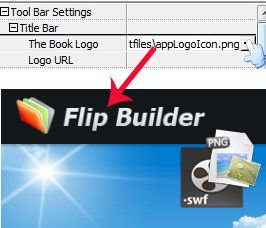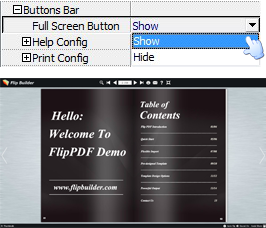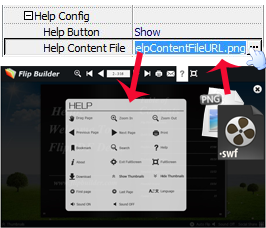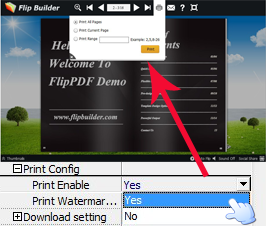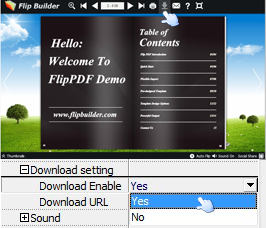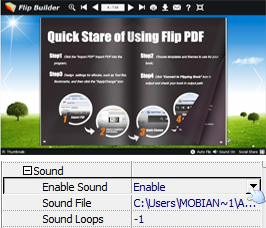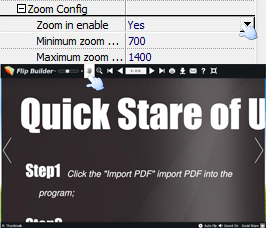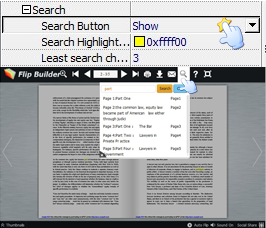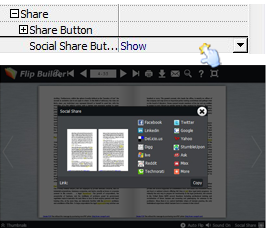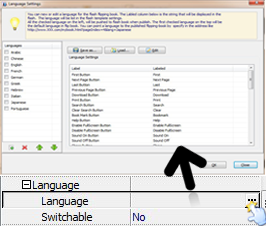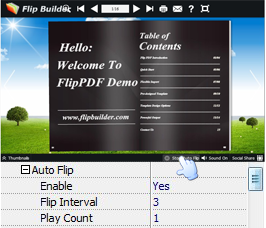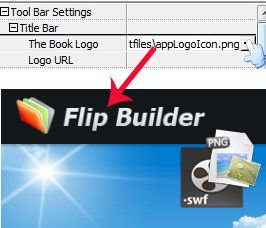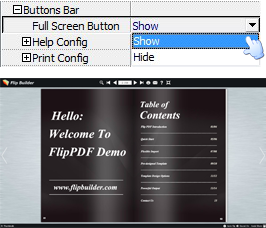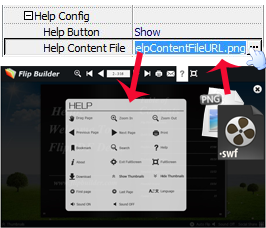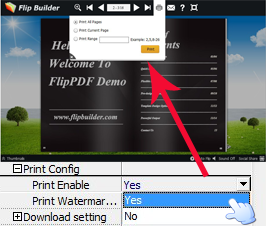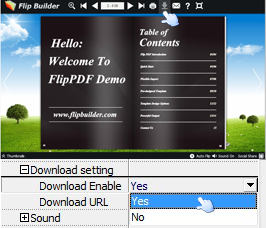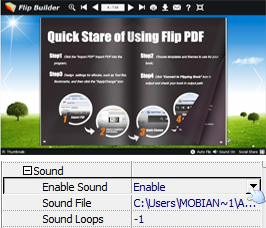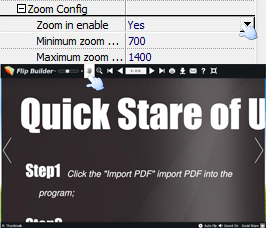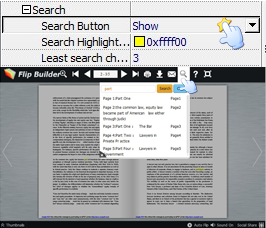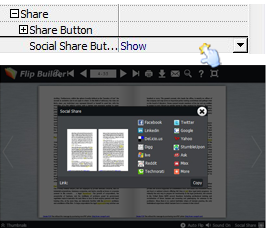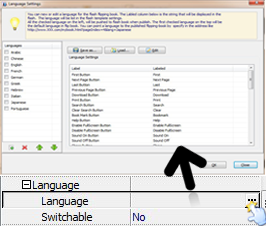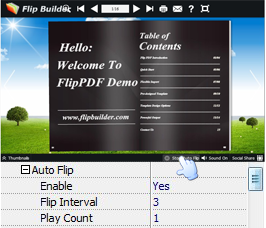Title Bar
Enable to add your own logo or insert URL on logo to mark the authority and go to the web address directly.
Full Screen
Select "Show" or "Hide" from options box to decide to make Full Screen button to show and view the flip book in full screen window or not.
Help Config
Allow to make the Help Button show or not on toolbar with selecting "Show" or "Hide", and customize the help content file to guide the new users how to use your flip book.
Print Config
Make others print your flip book or not with selecting "Yes" or "No" from "Print Enable" option box and users can insert Print Watermark File either.
Download Setting
If you allow others download flip book, you can select "Yes" from "Download Enable" option and enter URL in "Download URL" option.
Sound
Show sound button and insert background sound file to enrich flip book better and set the loops for the sound.
Zoom Config
Show zoom in button, and set minimum zoom width and maximum zoom width.
Search
If you check the option"Enable Search" in Import PDF interface, just show the search button and customize the search highlight color even the search character.
Share
Enable readers to share your published book via email and social networds, and you can also set up email subject and body in advance.
Language
You can show different languages for user to choose and switch between your provided language types. You can also load a new language or edit the labels to form your own language tips.
Auto Flip
Enable readers to "Auto Flip" your flipbook, you can also customize flip interval and play count even choose to auto flip when start up flip book.
Button Icons Color
You can customize icon color and big icon color to embellish your flip book better.