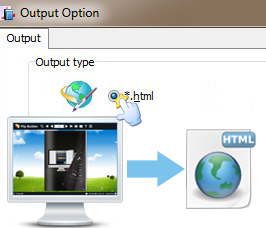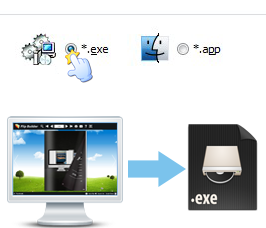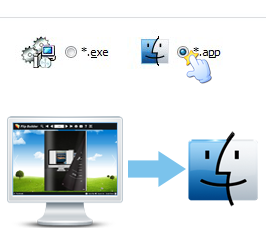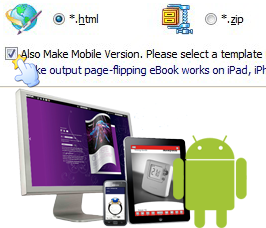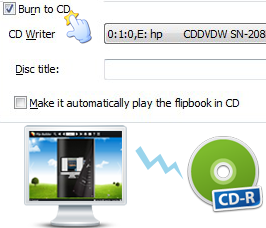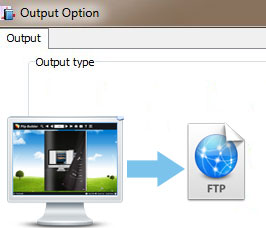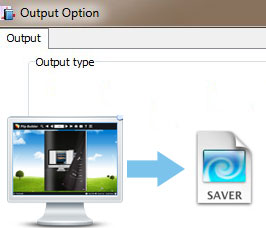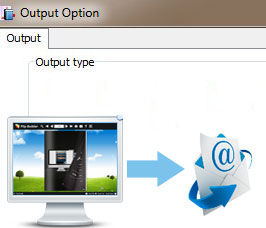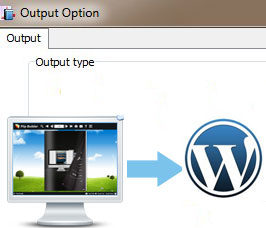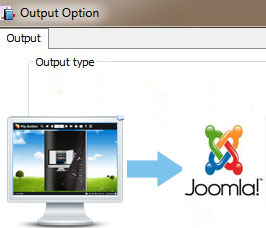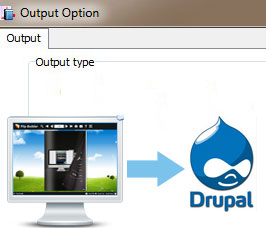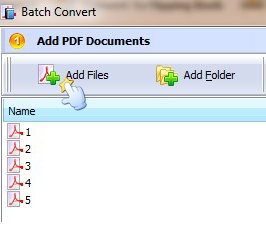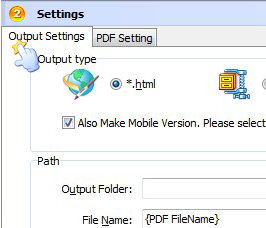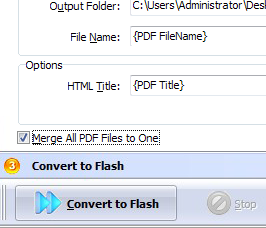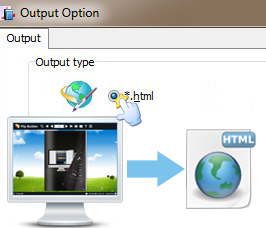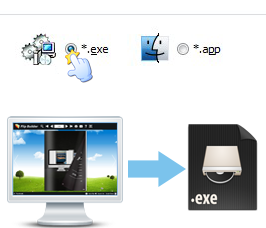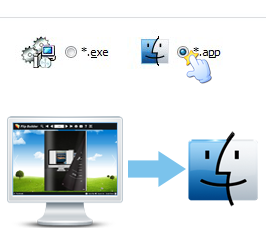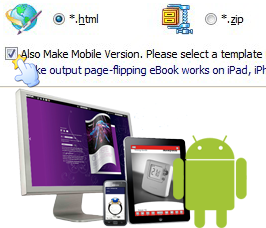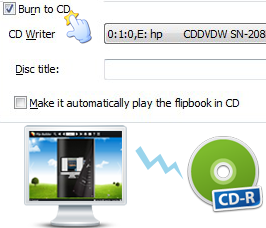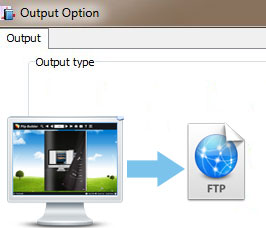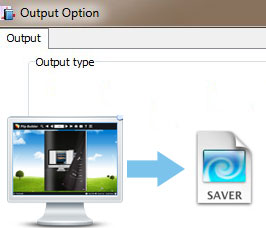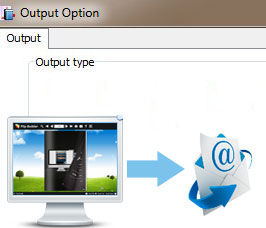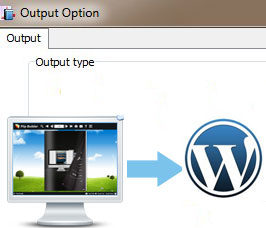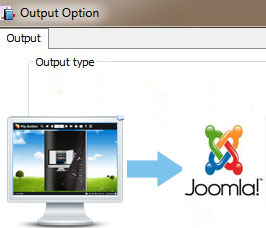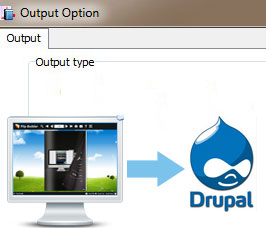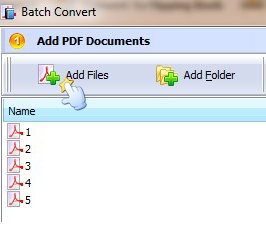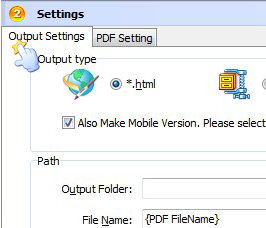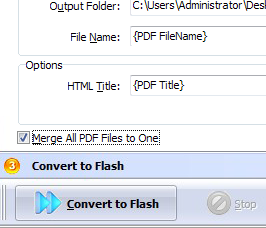HTML
Select HTML output type for uploading created page-flipping ebook onto websites. You can define HTML Title and other properties.
Zip
ZIP output type is for compressing the created files into an integral ZIP package which can be sending out as attachment directly.
Exe
EXE output type is for outputting created flipbook as a single executive file, easy storing and easy viewing. And you can define icon and open window size.
App
If you want to make executable application to run on Mac devices, you can output as "*.app" format.
Mobile Version
You can output HTML with this Mobile Version together. After publishing all output files and folders online, then viewers can visit the flipbook page through browsers of iPad, iPhone and Android devices.
Burn to CD
Burn to CD allows you to store eBook in CD, DVD and play on computer conveniently.
FTP Server
After finishing designing your flip book, you can upload it to your FTP Server directly.
Screen Saver
Publish the flip book as Screen Saver and then install in your desktop with ease.
Email to
You can share your created flip book with others via email directly, just input the email address, subject and message.
WordPress Plugin
Output the flip book as a WordPress plugin and insert the flipbook to your WordPress website with ease.
Joomla Module
Choose Joomla module as the output format and then you can embed the created flip book to the Joomla site.
Drupal Module
Publish the flip book as a Drupal module and you can log into your Drupal administrator and insert the flipbook to Drupal.
Batch Convert (Add Files)
After clicking "Convert->Batch Convert" and entering into batch process interface, you can import multiple PDF files to convert together.
Batch Convert Output Setting
Choose output types for your batch converted flipbooks, also including HTML, ZIP, EXE, App and Mobile Version. Then defind output path and caption.
Imported PDF Setting
Define options for imported PDF files together, like import page range, add watermark, set page quality, import links, bookmarks or enable search.
Output
If you want to output a single book with all imported PDF files, just check the option "Merge All PDF Files to One FlipBook". At last, click "Convert to Flash" button to batch convert listed files together.