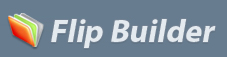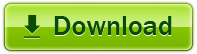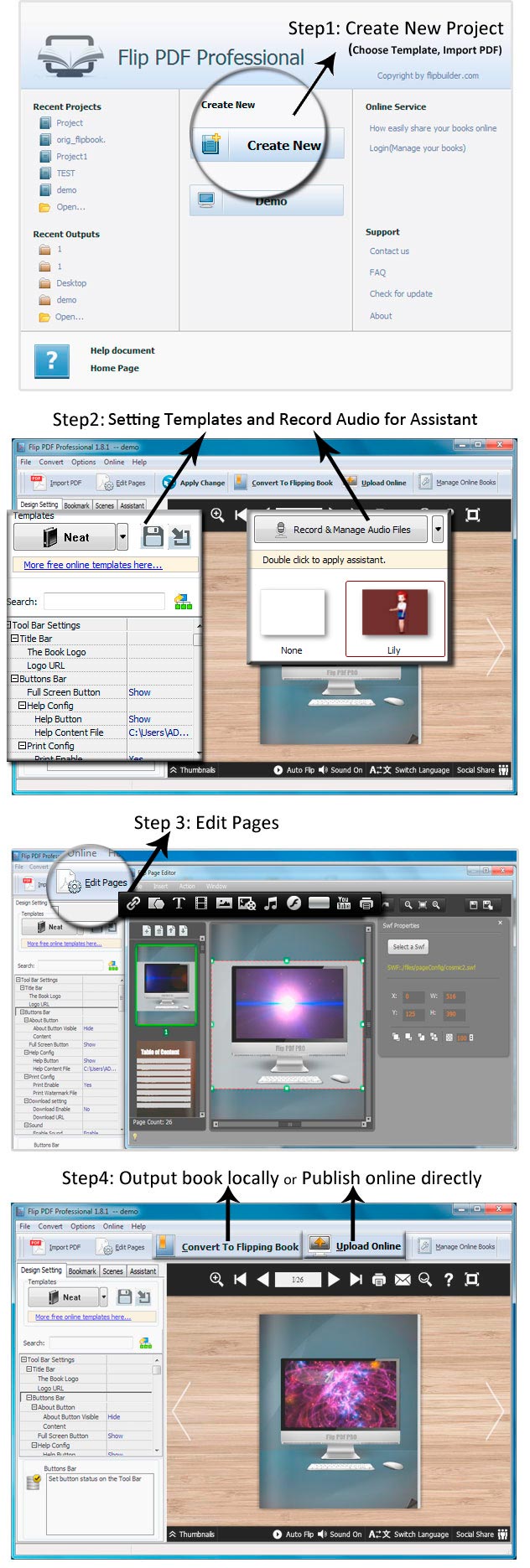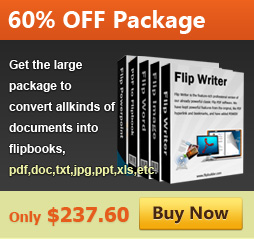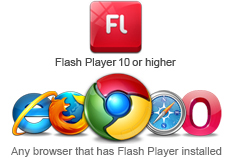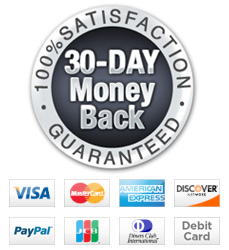- Home
- Products
- Popular Flip PDF Series
- Flip PDF

- Flip PDF For Mac

- Flip PDF Pro

- Flip PDF Pro For Mac

- Flip Shopping Catalog

- Flip PDF Corporate Edition

- Flip PDF Corporate Edition For Mac

- Flip PDF for iPad

- Flip PDF for iPad Mac

- Flip PDF for iPhone

- templates
- Purchase
- Showcase
- Support
- Online
- Blog